DISCLAIMER: As you probably already know, this page may contain affiliate links. If you click on one of the product links, I’ll receive a small commission. Thanks!
In the midst of ever-increasing workloads and growing teams, disorganized and frantic workdays are a common complaint. The key to reversing this issue and starting off feeling organized, energized, and productive lies in a simple shift within your ClickUp project management!
Efficient management revolves around the clarity of roles and responsibilities within your team. Knowing exactly the individual tasks that are the major points to driving your projects forward is integral.
However, in many teams, this clarity often falls short due to insufficient communication and subpar project management practices. An organized system streamlined with a tool like ClickUp can help solve these hurdles — saving you invaluable time and resources!
Here’s a 3 STEP GUIDE to kick-starting your day productive with CLICKUP
STEP 1: Start In The Inbox
- Your ClickUp’s inbox becomes the jumping-off point of your organized workday. Within your inbox, activate the filter for “Mentioning me”. These are the tasks or notes where your team members require your input or response. Attending these “mentions” ensures no task will be pending that requires your decision-making.
- Once you’ve gone through the ‘mentions’ directed at you, proceed to the tasks “Assigned to me”, representing the actions you’re responsible for. Navigate through and understand the needs of each assignment.
- As you progress, ensure to clear each task’s notifications for a clutter-free workspace. Once the specific mentions and personal assignments are taken care of, broaden your view. Look at your “Important” or “Information” tabs and check general happenings in your workspace. This approach ensures not only an individual but an overall organized assessment of your workspace.
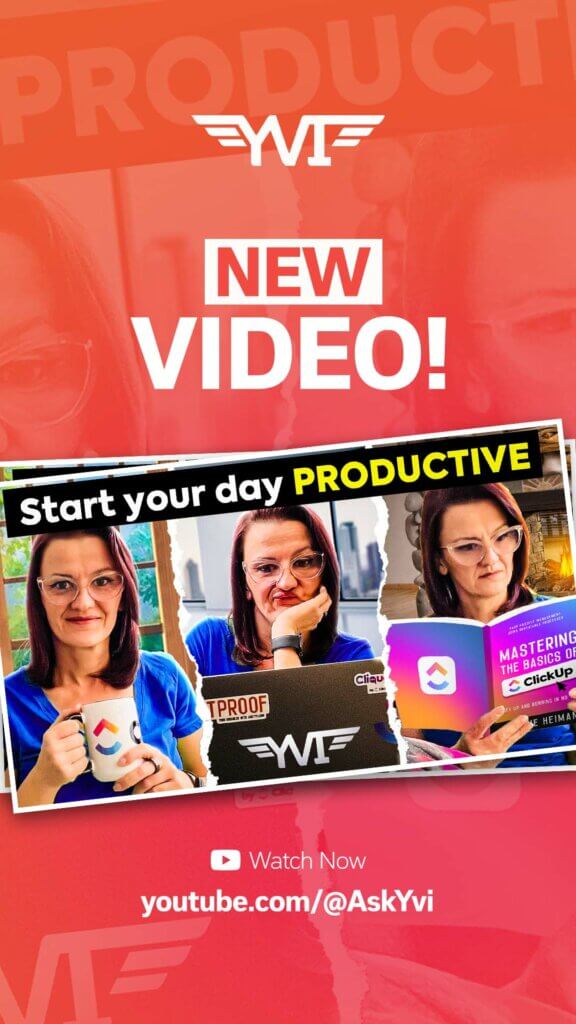
PRO TIP 1: Double-check your notifications settings. And if you haven’t cleaned those up yet, I got a video for you on How to SETUP ClickUp Notifications and STOP all the emails because we really want to make sure all of this shows up.
PRO TIP 2: Take a look at your communication guidelines. If your team doesn’t know what to do, when to add mention, or when to assign, this is not going to work for you.
Here are 3 different stages of standard communication guidelines:
- Task communication always happens in the comment section of the specific task. This lessens confusion on which task needs editing, proofing or a blog post and more.
- Add mentions every time you talk with somebody. Use this when something needs to be physically done. So when this turns into a conversation and there is a task that has been agreed on, you will follow the next guideline.
- Assign the comment to whoever gets assigned then has to decide. Does this need to be turned into a full-on task or can it just be done and the comment just gets resolved?
Why is this process so important? First of all, the “mentioning me” filter means that your team is waiting for you. So with you replying back to those mentions, you are not the bottleneck and your team can keep moving while you decide what tasks you need to do next.
STEP 2: Have An “On Fire” List
If you are using priority flags, it’s time to go set up that On Fire List within the ClickUp workspace. This assumes that either you or your manager decides what is important.
Regardless of due dates, if a task is flagged as Urgent or High priority then, this simple trick lets the whole team know what needs immediate attention.
You can also change the settings to collapse subtasks, use me mode, or add some location filters. It all depends on what type of work you need to be done or which members are required for these tasks.
These flags can also prevent you from being the bottleneck especially when your team is excited to work with you. What about you? How do you work with your team? Do you end up often being the bottleneck? Please tell me I’m not the only one that feels really bad being the bottleneck.
2.5 The To Do’s
Potentially, if you’re not using the priority flag options yet, here’s something that you might want to do to keep your team organized in ClickUp.
Your task view can be set up to group by due dates. It can be the running To Do list for you and your team. Subtasks again can be collapsed and it is defaulted to me mode which means no matter who is going here and who is looking at this, they will only see their tasks.
PRO TIP 3: Tasks should always have due dates and assignees or none of the work is ever going to get done. Make it a habit and get more work done with your team!
STEP 3: Your Most Important Task
What is your most important task? This is a question I often think about and I realize that not everyone thinks about it this way.
Priority is perception, which underlines the importance of distinguishing tasks that truly matter. Your most important task is to decide on what brings a big impact and really moves your business forward.
But how do you keep that up front?
Keeping your focus on your most important tasks can be achieved by consistently seeing them in your routine. In ClickUp, I place it right on top of my dashboard next to my daily calendar, my core values, and my simple task list.
So I always have my most important task right in front of me and trust me– if it’s always in there where you can see it, you’ll definitely try to integrate it every time you work.
PRO TIP 4: You can have your team submit their most important tasks for this week, or maybe this day, however you want to run it. Then, you can check back in and hold them accountable that they took care of this most important task first before anything else.
MIC DROP
Starting your day knowing exactly what awaits and understanding what you’re responsible for, results in a smoother, more efficient workday. No longer will you have to deal with miscommunication or struggle with chaotic workflows.
By introducing this three-step process into your daily routine using ClickUp, you create a systematic flow to start off your workday. It efficiently guides you to clean up notifications starting with your inbox, creating an on-fire list or your normal to-do list with due dates, and discovering the most important task that you need to do as the business owner — organizing your work process just click away in ClickUp.
Maximizing productivity becomes more accessible when clarity and organization are in the palm of your hands. Implement this ClickUp routine, and observe how an organized morning can positively transform your productivity and streamline your team’s performance.
Embrace this path to a more structured workday and watch your productivity rise!
Episode 170 – Transcript + Timestamps
Start Your Day Being PRODUCTIVE! with ClickUp
Simple ClickUp Change To Boost Your Workdays
[00:00:00] Yvonne Heimann: Want to know the secret to starting your work days, feeling energized and productive instead of feeling disorganized and frantic, it comes down to one simple change in ClickUp that has transformed my, and my team’s mornings, and today I’m going to share. The core of good management is when everybody, including you knows exactly what needs to get done to move a project forward, right?
[00:00:26] And in a lot of teams, that simply doesn’t happen. There is not enough communication. There is not no good project management. There is no communication. It just often ends up being a mess, costing you money and time. So in this video, I will show you the three step guide to start your day in ClickUp productive, efficient, and with a happy team knowing exactly who needs to do what and when.
Step 1: The Inbox
[00:00:54] First things first, we are starting in the inbox. Correct, the [00:01:00] inbox. And we are also starting in our ClickUp inbox with the filter Mentioning me, because the @ mentions in here most likely is your team needing an answer back from you. Once we checked and replied to the @ mentions, we are going into the assigned to me. Assigned to you means there’s something actionable that got assigned to you checking through what needs to happen here.
[00:01:30] And while you’re working through it, make sure you are clearing those notifications. Once you have gone through the app mentions and the assigned to you, you can dive into looking into your regular information right here in your important tab and checking what else is happening overall in your workspace.
Pro Tip #1: Double-Check Your Notification Settings
[00:01:53] Now here’s pro tip number one, for this all to work nicely and your inbox, not being all crazy, [00:02:00] double check your notification settings. And if you haven’t cleaned those up yet, I got a video for you because we really want to make sure all of this shows up in here, as you expect it.
Pro Tip #2: Three Stages Of Communication Guidelines
[00:02:13] Coming to pro tip number two, your communication guidelines. If your team doesn’t know what to do when, when to @ mention, when to assign, this is not going to work for you. So here is a quick rundown of our standard communication guidelines. Task communication always happen in the comment section of the task. How is that even a question? Secondary, every time you talk with somebody @ mention them, I don’t care if that’s a first comment, if that is a reply, it doesn’t matter. If something physically has to be done.
[00:02:47] So let’s talk about this. We have a conversation going on. We went for and back with our team members. We @ mentioned them as we just talked about, and now a graphic has to be designed. Cool. You [00:03:00] generate that comment with @ tag Evie and assign that comment to say, Hey Evie, you need to get this graphic done.
[00:03:11] These are three different stages of communication guidelines. Task communications always happen on the task in the comment section. You always add mention who you talk with and when something needs to get done and a conversation turns into a task. You assign the comment and whoever gets assigned then has to decide, does this need to be turned into a full on task or can it just be done and the comment just gets resolved.
[00:03:37] Now, why is this process so important? First of all, the @ mentions means your team is waiting on you. So And with you replying back to those ad mentions, you are not the bottleneck and your team can keep moving while you decide what you need to do this. As an example, if I set a comment right here, and I tell you to not forget [00:04:00] to like this video, now you’re attacked and it is your turn to go like that YouTube video so we can clear this notification and this is how we manage communications within ClickUp.
Step 2: Utilize The On Fire List For Urgent Tasks
[00:04:14] Now that we have the team set up and they can do their work, it is time for you to figure out what to do because we are here to be productive, right? So here’s number two. If you are using the priority flag, the on fire list is your next step to go to. No worries if you’re not using the priority flag. We’ll get to this in just a second.
[00:04:34] So step two, after you cleaned up your @ mentions and your assigned comments, it is time to go to your On Fire list within ClickUp. This on fire list assumes that you are using the priority flag. It also assumes that either you or your manager decides what is important.
[00:04:54] So how this is often used is in agencies, for example, client calls like, Oh my God, Oh my God, I am [00:05:00] launching tomorrow and I don’t have graphics. How often does that happen? Yeah, we, we love those clients and we charge a peter charge for those clients. However, that now means the whole team needs to know that this specific task, no matter the due date needs to be taken care of right now, which makes it an urgent task.
[00:05:19] For the team to be able to see what urgent tasks came in yesterday and need to be taken care of today. We have an on fire list that is grouped by priority. We have subtasks collapsed. That is your choice. It is also defaulted to me mode, and you might add some location filters, if you want to sort other things out that you do not want to show in here. With this, no matter the due date priority urgent is always going to be on top.
[00:05:47] And this is where you would start working, if you have the priority flags implemented. Now these urgent flags can also prevent you from being the bottleneck because [00:06:00] honestly, I have, I feel bad. I am often the bottleneck and the team has to throw that urgent flag at me and be like, girl, really you’re behind on this one.
[00:06:09] And I do really hate being the bottleneck because my team is so excited and doing the things and I am the one holding them back. What about you? How do you work with your team? Do you end up often being the bottleneck? Do you feel just as bad about it as me? Hop in the comments I want to hear. Please tell me I’m not the only one that feels really bad being the bottleneck.
Step 2.5: Step 2.5: Easy To Do List With Task Views
[00:06:30] And now we are at 2. 5. Yes. 2. 5, because you potentially are not using the priority flag. So we have two twos with this, this might be the setup for you, where you have a, my task view that is set up to group by due date, because you’re not using the priority flag. Subtasks again, your choice. And it is defaulted to me mode.
[00:06:55] Again, what this is, this is your standard, easy to look [00:07:00] at to do list. They are sorted by, Hey, what’s overdue. So you might pay attention to this. Oh, maybe you just close it. Like I bet your tasks tomorrow, your tasks on Thursday, and it is your running to do list for you and your team because you defaulted it to me mode means no matter who is going here and who is looking at this, they will only see their tasks.
Pro Tip #3: Always Set Assignees And Due Dates
[00:07:25] Which brings me to pro tip number three, your tasks should always have due dates and assignees or none of this is ever going to work. Honestly, none of the work is ever going to get done. I’m sorry. It’s just me, but tell me if you don’t set a due date. Are you actually ever doing the thing?
[00:07:44] And with that setting, all of you do dates and setting all your assignees. Oh, look at you being all productive. Let’s add another task to that. Go subscribe to the channel with the due date off today. Now let’s actually subscribe so we can mark this [00:08:00] task as complete.
Step 3: Recognize Your Most Important Task
[00:08:01] Now, all of this is great and it’s going to get you really, really, really productive and moving things forward, but only if you pay attention to step three. Does what you were doing actually move your business forward? And this is an idea that has been brought up by my clients multiple times. Recently really put at the forefront. It’s a common thinking of mine. It’s integrated in everything, but I realize not everybody thinks like that, which is why I wanted to bring it up as step three.
[00:08:32] What is your most important task? And you hear, I did not say your highest priority task. I talk about your most important task. How do you decide on your most important task in ClickUp?
[00:08:45] It could be multiple tasks, could be a whole process. What moves your company and your business forward? Priority is perception. A client calls and is on fire. And how often is nothing actually on fire? And they are just [00:09:00] freaking out because they are thinking it’s a priority. Priority is a perception. Your most important task is decided on what brings a big impact and really moves your business forward.
[00:09:14] So how do you keep that up front? It’s like, cool. We have a to do list. I need to take care of clients and I need to do all the things, how we keep our most important task on the forefront and really always remember them is record training. The mastering the basics of ClickUp needs more trainings. The guys in there are waiting for their new five minute or less trainings.
[00:09:38] And that is my most important task right now, because to be able to really push this membership and help my community there, you trainings need to be in next to the office hours we are doing. And with having my most important tasks right on top on my dashboard next to my daily calendar, my core [00:10:00] values, and my simple task list. I have my most important task right in front of me.
Pro Tip #4: Involve Your Team In Step 3
[00:10:07] Now as a little pro tip number four here, you can have your team submit their most important tasks and be like, Hey, in the morning, take a ClickUp form, submit what’s your most important task for this week, or maybe this day, however you want to run it.
[00:10:23] And have them submit it so you can check back in and hold them accountable that they took care of this most important task first before anything else. And yes, I’m saying before anything else, even high priority task, take the second to your most important tasks that move your business. And if you want to make sure you really start your day productive and efficient, make sure you clean up your notification.
[00:10:50] If you haven’t done so yet, because none of this is going to work. If you are going all crazy in your notifications and have you subscribed yet, because I want to see you in the next [00:11:00] video.
Timestamps
00:00 | Simple ClickUp Change To Boost Your Workdays
00:54 | Step 1: The Inbox
01:53 | Pro Tip #1: Double-Check Your Notification Settings
02:13 | Pro Tip #2: Three Stages Of Communication Guidelines
04:14 | Step 2: Utilize The On Fire List For Urgent Tasks
06:30 | Step 2.5: Easy To Do List With Task Views
07:25 | Pro Tip #3: Always Set Assignees And Due Dates
08:01 | Step 3: Recognize Your Most Important Task
10:07 | Pro Tip #4: Involve Your Team In Step 3
Ready to dive even deeper into ClickUp?
Make sure to subscribe on YouTube and stay in the know about the latest ClickUp features, efficient workflows, automated process, and much more..