DISCLAIMER: As you probably already know, this page may contain affiliate links. If you click on one of the product links, I’ll receive a small commission. Thanks!
Chasing the clock and hunting for more hours in a day always feels like a losing battle. No matter how hard you work, that to-do list just doesn’t seem to get any shorter, and it’s easy to feel swamped and worn out.
But guess what?! Over the years, I’ve cracked the code to kick productivity into overdrive: 5 simple yet powerful business automations.
These tips and tricks didn’t just tweak my workflow; they flipped and turbocharged my focus, leveling up my productivity game. I promise you this will save you hours every single day!
Here’s 5 Business Automations That Will Boost You and Your Team’s Productivity:
Business Automation #1: Create A Task Based On A Scheduler Event
Starting off with the basics, having a calendar is crucial for scheduling your days and booking client calls. If you don’t have one, that’s your first task. Got it? Great!
Now, you might have filled your Google Calendar with all your appointments and meetings, which is great for organization, but then you hit a snag — it’s not directly actionable. You can see your schedule, but how do you efficiently manage meeting notes, follow-ups, and all the essential post-meeting tasks?
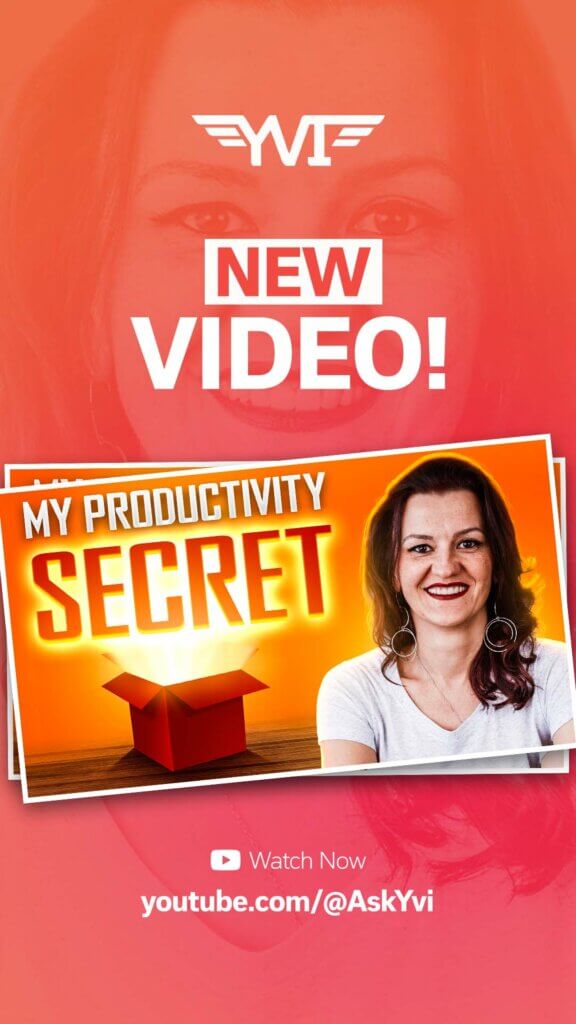
A clever solution using simple automation using Zapier and ClickUp. Yes, you heard it right, Zapier! While I generally lean towards make.com, Zapier is the go-to for this particular need because my scheduling tool, Book Like a Boss, works seamlessly with it.
You can set this up without spending a dime on the free version. This setup automatically generates a task in ClickUp for every new booking and bridges the gap between scheduling and task management, ensuring that no post-meeting action falls through the cracks.
Kicking off a streamlined workflow, the key is to maintain a single, consolidated list for all your scheduled calls. This list not only names the participant but also specifies the type of appointment, whether it’s a discovery call, a paid consultation, or even podcast scheduling – yes, I channel all sorts of appointments through my scheduler.
Once logged, I manually position these appointments into more specific categories, for example, as a subtask under a podcast episode within my ClickUp workspace or as part of a client’s profile in the CRM to keep a tab on all interactions.
There’s so many different use cases on how you can use this. Your imagination is the limit. Utilizing this method, You can precisely track client call frequency, seamlessly integrate these appointments into your workflow to determine adequate scheduling for live shows or blog posts, and ensure timely episode releases.
Furthermore, it allows for the efficient management of meeting notes directly within ClickUp, correlating each note with its respective appointment task for maximum organization and accessibility.
Business Automation #2: Create A Lead & Start An Automated Email Sequence
As you may or may not know, I hold the title of a verified plus ClickUp consultant, featured on ClickUp’s website as a partner. So whenever someone expresses interest in working with me via the website, ClickUp sends me an email.
I’ve set up a system where Gmail, recognizing certain data within this email, triggers a webhook and this is where the magic happens.
This webhook is then sent to make.com, and with the help of a text parser, it extracts essential details like the client’s first name from the clutter of images and other content in the email. These details are automatically fed as lead information into my CRM, set up within ClickUp.
But it doesn’t stop there. This information is also pushed to ActiveCampaign, tagging the new contact, and kicking off an automated email featuring a personalized video, extending a warm welcome and guiding them on the next steps to engage with my services.
This automation manages to keep the interaction still personal while ensuring no potential client slips through the cracks in my CRM. It’s a finely tuned system that balances automated efficiency with a personal touch, allowing me to stay hands-off yet fully informed, ready to personally follow up on leads who haven’t scheduled a discovery call.
A perfect blend of automation and personalization, it maintains my client communications seamless and efficient, without sacrificing the personal touch crucial for building strong professional relationships.
Have you ever thought about what task, if automated, could make your daily grind infinitely more bearable? There’s a task, isn’t there, that just drives you up the wall? That’s precisely why my upcoming group coaching program is named “Automate to Dominate.”
It’s built on the belief that mastering the art of automation in your day-to-day activities empowers you to excel and truly engage with your audience and clients. By setting those tedious, energy-draining tasks to operate on auto-pilot, you free up invaluable time and mental space. This allows you to focus on what truly matters: delivering value, making meaningful connections, and standing out in your field. So be sure to look out for our launch soon!
Business Automation #3: Generate and Upload GDrive Digital Assets
Who among us is deeply immersed in crafting social media content, penning blog posts, or managing digital assets on a daily basis? Whether it’s creating an Instagram post, producing a video, or spinning a new reel, the truth is, in 2024, digital content is our realm.
And for those of us in this digital domain, we’re all too familiar with the hurdles—like the meticulous task of SEO optimizing images to boost blog post visibility, not just through compelling text but through strategic image use as well.
Then comes the mundane task of organizing everything correctly; building folders, labeling, and categorizing—it’s a significant time investment, whether tackled by your team or handled solo.
Let’s use a YouTube video as an example to dive deeper into just how taxing managing digital assets can be, and imagine the cumulative hours spent.
Be it for podcasts, blog posts, or any creative endeavor you can imagine. The versatility of this framework opens doors to numerous applications, allowing for a streamlined workflow that brings efficiency and organization to the forefront.
Imagine you’re in the prep stage of a project. An automation triggers the moment a custom field switches to ‘record,’ initiating a webhook that communicates with make.com.
This action pulls essential data from ClickUp – everything from custom fields to task titles. Everything that you need to automate. Then it generates a Google Drive Folder in a specific location based on a custom field.
The result? Everytime a task is triggered it will be automatically generated, organized by episode number and task name, including a unique task ID for easy identification in case of any discrepancies.
Within this folder, subfolders for final edits, raw files, and graphics are created, ensuring every asset has its place. Everything is nicely sorted and you can customize these to your specific business as well.
Now to optimize content for SEO, we name images based on the episode, using a form on my website where you upload graphics with the task ID.
The process starts with pulling all the information to ClickUp then guides the automation process to three HTTP files, grabbing the URLs to be routed to GDrive Folders.
And no, this won’t be named as ‘PNG 1′ instead, each file can be renamed to reflect the task name—which doubles as our episode name—already fine-tuned for SEO based on our research. This meticulous approach ensures each graphic is not only organized but also primed for search engines.
Moreover, these renamed files are then uploaded to both Google Drive for a secure backup and ClickUp, attaching them to the specific episode task.
This dual storage approach means that not only is everything neatly filed away on Drive, but also effortlessly accessible to our team directly in ClickUp, streamlining our asset management and making our digital content strategy more efficient and SEO-friendly.
Business Automation #4: Automate Sending Emails From ClickUp
Sending and even composing emails can be tedious and all that information checking that needs to be done takes so much time and effort that’s why this automation trick is my winning strategy that keeps my team looped in efficiently, even if they’re not actively using ClickUp every day!
For instance, when our podcast task changes tasks. As soon as I update the relevant field in ClickUp to signify it’s time for, an automated email shoots out. This email isn’t just a nudge; it provides the essential details: a link to the submission form, the necessary task ID, and what needs to be done.
Setting this up is straightforward: you need to pick a trigger—in this case, when the video stage changes to ‘record’—and have your email template ready. This template can include any and make sure that the relevant custom fields are also set up to ensure the recipient has all the information they need.
Another case to use this trick would be for example, our podcasts episodes. This automation plays a vital role in keeping our guests informed.
Once an episode moves to the ‘recording done’ stage, an automated email thanks the guest and invites them to leave a podcast review, promising further updates.
And when an episode is scheduled, another email goes out, equipped with all necessary resources for sharing—links to the blog post, the YouTube video, the transcription, and even the podcast host for that episode.
All these details are neatly organized within ClickUp’s custom fields, ensuring that our guests, like Jeff Fenster (he was just on our BYB Podcast recently), have everything they need to share their episodes far and wide.
These not only streamline communication but also enhance engagement with our content, all with the simplicity of setting up and triggering an email template.
Business Automation #5: Send Email From ClickUp When Due Date Arrives
Introducing the fifth and final automation, sparked by a recent interaction on my YouTube channel—showcasing the power of engaging and listening to your audience. So if you are looking for a solution, pop into the comments. I am there. I am listening.
This type of automation marvel leverages the due date feature in ClickUp to create time-sensitive reminders or celebratory messages, like wishing a client a happy birthday. Imagine having your clients’ birthdays or important reminders set up in ClickUp.
Let’s start off going to Automations and click the browse tab. Choose the ‘due date arrives’ for the When tab. Be sure you’ve set up your custom fields when running this.
While we currently can’t trigger automations with custom date fields yet, the standard due date field offers a versatile workaround. We’ve creatively used this to automate reminders for clients about actions they need to take in five or eleven months.
The beauty of this automation lies in its ability to make these reminders recurring yearly, ensuring you never miss out on sending that personalized birthday wish or important reminder.
For this automation to work its magic, you need your client’s email address inputted in the email field. With that set, crafting personalized messages becomes a breeze—simply incorporate custom fields like the client’s first name into your email template.
The possibilities with this automation are boundless, from birthday greetings to renewal reminders, all tailored to recur without manual intervention.
This is just a glimpse into harnessing the power of ClickUp to enhance productivity and maintain meaningful connections. It’s easy, customizable and you won’t even forget it anymore because of its recurring options!
Intrigued and curious to discover more ways to boost your project management efficiency with AI?
Dive into my video on how ClickUp’s AI capabilities, or ClickUp Brains, can elevate your workflow, identifying and addressing potential bottlenecks, ensuring you remain on the cutting edge of productivity.
Watch it here: The Future of AI-Powered Project Management – Exploring ClickUp AI Brain
MIC DROP: Let Business Automations take the wheel!
Handling digital tasks can often feel like an endless routine, bogging us down and leaving us feeling overworked. The relentless ticking of the clock against an ever-growing to-do list can make peak productivity seem like a distant dream.
However, as shared through the five transformative business automations, there’s a silver lining. These strategies aren’t just about working harder; they’re about working smarter, unlocking a level of productivity that once seemed unimaginable.
From setting up tasks triggered by scheduled events, initiating automated email sequences for new leads, to automatically sending emails from ClickUp, these automations drastically enhance your workflow efficiency.
Additionally, you can also take care of generating and organizing digital assets in Google Drive, and ensure timely email notifications are sent as due dates approach. These processes are designed to save you precious time each day, enabling you to concentrate on the most important aspects of your work.
The real charm lies in the simplicity of these automations and their profound impact on everyday tasks, demonstrating that a few smart adjustments to our digital tool usage can significantly boost you and your team to max your productivity without burning out!
Business Automation PRoductivity FAQs:
Business automations are like having a personal assistant that never sleeps or asks for a raise. By streamlining tasks, you free up time to focus on what truly matters - growing your business. Gone are the days of drowning in endless to-do lists. Embrace automation and watch your productivity SOARR!
Ah, the age of technology! With tools like Zapier, ClickUp, and Google Drive, you can automate everything from scheduling tasks to organizing files with a flick of your digital wand. Say goodbye to mundane tasks and hello to efficiency like never before.
Scheduling tasks is like creating a symphony of productivity. By organizing your calendar and turning those events into actionable steps, you're setting yourself up for success. Stay on track, meet deadlines, and conquer the business world like a pro.
Oh, Zapier, the magician of automations! It connects all your favorite apps and makes them work together seamlessly. From automating emails to integrating different platforms, Zapier is your secret weapon for boosting efficiency and saving time.
You can watch this clip for a quick tutorial on how I use Zapier in my business: Using Zapier to Automate ClickUp
Picture this: your emails are sent like clockwork, nurturing leads and guiding them through the sales funnel without you lifting a finger. With automated email sequences, you can focus on building relationships while the system does the heavy lifting. Lead generation has never been so effortless.
Integrating automation in project management involves setting up workflows in tools like ClickUp to automate repetitive tasks, streamline communication, and track progress effortlessly. Think of it as having a virtual assistant that keeps things running smoothly without you breaking a sweat. How cool is that?
Utilizing automation tools like ClickUp to turn calendar entries into actionable tasks and automatically organizing files in Google Drive saves hours of manual work. It's like magic - you set it up once, and voilà, your digital workspace becomes a well-oiled machine, handling tasks before you even think about them.
Business automations enhances client interactions by sending personalized follow-ups, reminders, and updates at the right time, helping build strong relationships effortlessly. It's like having a virtual assistant that never forgets birthdays or anniversaries - your clients feel valued, and you look like a pro without even trying.
Entrepreneurs can leverage automation for time management by automating repetitive tasks, setting reminders for important deadlines, and delegating tasks efficiently. It's like having a personal time genie that helps you focus on what truly matters while it handles the nitty-gritty details in the background. Talk about working smarter, not harder!
ey strategies for setting up automated workflows in businesses include mapping out processes, identifying bottlenecks, implementing automation tools, and continually optimizing workflows for maximum efficiency. It's like conducting a symphony - each part plays its role at the right time, creating a harmonious flow that boosts productivity and performance like never before
Business automations enhance team collaboration by streamlining communication, assigning tasks efficiently, and maintaining transparency across projects. It's like having a digital team cheerleader that keeps everyone in sync and ensures that communication flows smoother than a perfectly stirred martini.
Automated task management reduces human error, saves time, and increases efficiency compared to manual methods. It's like upgrading from a horse-drawn carriage to a high-speed rocket - tasks zoom by effortlessly, leaving manual methods in the dust.
Businesses can measure success by tracking key performance indicators, analyzing metrics, and seeking feedback from teams. It's like being a detective - you follow the clues of data breadcrumbs to unveil the success story written by your automation strategies.
Common misconceptions include automation replacing human jobs and being too complex for smaller businesses. To overcome them, showcase how automation enhances roles, eliminates repetitive tasks, and scales with business growth. Think of it as demystifying a magic trick - once you understand the mechanics, the illusion vanishes, revealing the true power of automation.
Businesses can stay informed by attending industry events, following thought leaders, and engaging in online communities focused on automation technologies. It's like joining a never-ending digital symposium - where knowledge is shared, ideas flourish, and innovation thrives, keeping you at the forefront of automation evolution.
Looking for a Biz Automations Expert to help you skyrocket your organization's productivity?
Let's connect!
Episode 176 – Transcript + Timestamps
5 Business Automation That Skyrocketed My Productivity
Five Game-Changing BIZ Automations For Productivity
[00:00:00] Yvonne Heimann: Have you ever felt like there’s just not enough hours in the day? Like no matter how hard you work, the to do list just keeps on growing. Been there, done that, overwhelmed, overworked, counterproductive. But what if I told you that the key to unlocking unimaginable productivity lies in five simple automations?
[00:00:20] Yes, you have that right. Five game changing strategies that are so simple yet have completely transformed how I get to work and what I get to focus on.
[00:00:32] I’m Yvonne Heimann, and today I’m going to pull back the curtain on my productivity secret from turning simple calendar entries into actionable ClickUp tasks and ClickUp generating folder structures and assets for me in Google drive. I promise you these automations will save you hours every single day. And you don’t even have to change how you already work in ClickUp. [00:01:00]
Using A Scheduler To Make Tasks In ClickUp
[00:01:00] Let’s start with an easy one. I hope you have a calendar for you to get booked on. If you don’t have a calendar for you to get scheduled and schedule client calls, you have a way bigger issue.
[00:01:10] Go get the calendar and come back. When you have your calendar, you get everything into your Google calendar. Everything is there. That’s awesome. Cool. But it’s not actionable. We, we can’t do anything around it. It’s in your Google calendar, great. Now what? How do I take meeting notes? How, how do I follow up? How, how do I do all of this?
[00:01:28] So what we have done is a simple Zapier automation. Yes, Zapier, because my scheduler works only with Zapier, I usually prefer make.com. Zapier for this one, still on the free, you don’t even have to pay for it. Where when we have a new booking come in from book like a boss, which is my scheduler. We create a task in ClickUp.
[00:01:49] Now here comes the first thing, you do want to have one single list for your call scheduled. As you can tell right here, it tells me the name and the type of [00:02:00] appointment that was scheduled with me. From here on, we then move things around. This could be a discovery call. This could be a paid call. This could be a podcast scheduling.
[00:02:10] Yes, even my podcast scheduling goes through the scheduler. Now from here, I’m manually actually move them potentially into my CRM in this case, right here as a sub task to a podcast episode. You might also move them as a sub task to your CRM of a client so that you can track all of the calls of your clients.
[00:02:36] There’s so many different use cases on how you can use this. Your imagination is the limit. Again, what we use this automation for pulling those tasks and turning them into tasks in different locations or in subtasks is for tracking client calls. How many calls did they have? We are using them in my podcast workflow to know when we can schedule [00:03:00] specific live shows that I know exactly looking here, we are recording on March 12th.
[00:03:04] We are totally going to be fine releasing this episode on March 11th, as well as being able to take meeting notes right here in ClickUp based on the appointment task. If you think this is already fancy, hit that like button because I promise you the ones coming up will blow your mind even more.
Creating A Lead With An Automated Email Sequence
[00:03:25] As you maybe know, or maybe not know, I am a verified plus ClickUp consultant, which means I am on the website on ClickUp being promoted as a partner. Now with that, if somebody goes onto that website, submits a request to work with me, I get an email from ClickUp. I can define this email specifically by specific data points right here in Gmail. Now, Gmail based on that data filters this and triggers a webhook. That’s what I have set up.
[00:03:59] [00:04:00] Then that webhook gets pulled into make.com where I use a text parser to get that information out that I’m getting, because it’s, there is images in there. There’s all kinds of stuff in there. And I need to pull just the information out of the first name and that kind of thing to then automatically add that as a lead in my CRM set up within ClickUp, then adding it into ActiveCampaign with all the information, tagging the contact.
[00:04:31] And then ActiveCampaign starts sending out an email saying, hey, we got you, little video with it, would love to work with you, here is how to move forward. Now, this allows me to be hands off.
[00:04:46] It is still personalized. They’re getting a video, all the fanciness. I see if they open up the email or not, but it also adds them to my CRM. So I don’t lose track on what’s happening, where and when, so that I can [00:05:00] follow up, if they did not schedule and discovery call to really talk with me. Best of both worlds, because it’s not my decision, how I get this information.
[00:05:10] So I worked around it and made it work. Now comment below internal or external automation. What would you love to automate that just annoys the living hell out of you? In your day to day, there’s a reason my upcoming group coaching program is called Automate To Dominate. Because if you can automate your day to day, you really can dominate and show up for your audience and your client.
Generating Assets And SEO Optimization With Google Drive
[00:05:35] And talk about dominating and saving time. Who here creates social media content? Who here creates blog posts? Who here deals with digital assets every single day. If that is an Instagram post, if that is a video, if that is a reel, whatever it is, it’s 2024. We are working a lot with digital content, aren’t we?
[00:05:56] If you work with digital content, you probably know the struggles of [00:06:00] SEO optimizing your images so that your blog post actually gets more SEO traffic, not just from the text, but also from the images. Filing this stuff right. You need to build all the folders and you need to do all the stuff. I’m going to stop right here because we all know how much hours goes, no matter if it’s your team or if it’s you just by managing digital assets, what I’m going to use as an example is a YouTube video.
[00:06:25] This same thing works for podcasts. The same thing works for blog post creation. Again, your imagination is the limit. This same framework can be applied in so many different use cases. So let me show you, and then I’m going to wrap back up again on what’s possible on how you can cross map this. So let’s look at automation number three on how we can connect Google drive with ClickUp for this fanciness, shall we?
[00:06:54] Right here, when I click onto this prep stage, there is an [00:07:00] automation running that says, Hey, we need some stuff. So if we look right in here, when a custom field changes to record, we are triggering a webhook. That specific webhook now goes into make.com, which pulls all of the information from ClickUp.
[00:07:17] All of the information that’s in the custom fields, the task title, all the things, it pulls all of this out because we need it, then it generates a Google drive folder in a specific location based on a custom field. That’s the episode number first, the task name and the task ID.
[00:07:36] I plug the task ID in there in case something ever breaks and the connection is lost then I know exactly how to find the task, if we rename it, all the things. Now within this Google drive folder, we then generate a final folder, a raw folder and a graphics folder. Those, if you look at this, allow us to have the final edited video, the graphics for this episode, as well as the raw files, [00:08:00] everything nicely sorted.
[00:08:01] I, and again, right there, task ID, perfect. Everything is there. Even better, it then takes this main Google drive folder link and adds it to ClickUp, which means when I go right in here, I am in the folder for this episode, with all of the assets that my team put in there. Now that’s the folder creation in Google drive.
[00:08:26] What happens when we actually create images? Because we want them named based on the episodes so that we hit the highest SEO possible. Simple. I have a gravity form on my website where the task ID is needed. You upload the YouTube thumbnail, the square and the story. We have this for YouTube as well as the podcast.
[00:08:46] Now, what happens is when this form is being submitted. It pulls the task ID and I show you how my team knows the task ID in a second, because they don’t even have to go into the task [00:09:00] to figure that task ID. No, we automated that with an email, but we’ll come to that in the next automation that I’m going to show you.
[00:09:05] Then based on that task ID, we pull all of the information from ClickUp. I need all of that. Go, go call. Go. What do we need? Cool. We got all of that information. Awesome. Then we are routing this to three HTTP files, meaning right there, pull that URL. That’s the URL of the graphic. Cool. And we are running that again.
[00:09:25] You upload that to Google drive and you rename that file. We are not calling this PNG one. That’s not doing anything for our SEO. We are renaming this based on the task name, because the task name is our episode name, which is optimized based on our SEO research. So the task name is already SEO optimized.
[00:09:47] And then we just add the square at the end to know, hey, when I’m searching square images, it’s easier to find. And it goes right into the file. It’s all structured right there. And we do that again for the story image and for the [00:10:00] thumbnail image. And not only that, it gets renamed and upload to Google drive.
[00:10:03] It also gets uploaded to ClickUp and attached to that specific episode. So, which means if I pop right in here, there it is. But if I scroll down, there’s all the images with that, you have your backup on Google drive. Perfect. But you also have it readily available for your team right in here. Now, if you want to be way more productive and build more and more automations in your business, hit that subscribe button.
[00:10:35] We have more automation magic coming for you so that you can step out of your business and stop working in your business and finally work on your business. That is the only way how you’re going to skyrocket your productivity.
Email Notifications As The Custom Field Changes
[00:10:50] Here is the automation that I just promised you. Number four, how do we send an email when a custom field changes? As you can see already here, this is [00:11:00] the automation that I talked about. I have team members that are not in ClickUp every single day because they just create some graphics for me and done. With that, every time when I change field in here and it’s their time to do something, I also send out an email that says, Hey, by the way, we did this.
[00:11:18] Here is the link to the form where you need to submit it. Here’s the task ID. You need to do this. Awesome. Cool. Done. Now, how did we do that? When you go into automations, one of the first things is you need to have that trigger. In our case, it is video stage changes to record. When I’m ready to record, I already have laid out the thumbnails, which then has his email in here.
[00:11:46] We have the email template ready to go. You can pull any and all custom fields in here to show that data. So you need to make sure that when you set this up, you have the custom fields ready. I know there’s a lot going on, but this is how easy [00:12:00] it is to send out an email based on what’s happening in your task.
[00:12:06] And as you can see right here, there’s a lot of stuff going on in here. We only show in list view, all the ones we need. Now, when you pop in here, the Google drive folder is already ready to go. The keyword is in here. The graphics folder is even mentioned, which is needed in the automation.
[00:12:22] Everything is here and it can pull out the task name easily too. Now, the second use case of this is our podcast. We use this automation constantly in our podcast to update our guests. Meaning when this podcast hits, recording done and email goes out that says, Hey, thank you so much for recording with me today.
[00:12:47] I would love to get a podcast review right here. My team is going to keep you updated on all the things happening. By the time my team marks this podcast as scheduled, this is what goes out. And people like Jeff [00:13:00] Fenster, who was just on my podcast, he shares things constantly, you want to be sure that he or any other guests on your podcast has the resources to do so.
[00:13:12] And again, all of these assets are already linked in my custom fields. There’s the link to the blog post. There’s the link to the YouTube video. There is a link to the Descript transcription right here. There’s the transistor, which is the podcast host for this specific episode. It is all in here.
[00:13:30] So again, we just set up that email template. And when it hits the right stage, there we go. It’s really that simple.
Sending Emails From ClickUp Based On Due Dates
[00:13:40] And here is your fifth and last automation. And it’s based on a comment that just happened on my YouTube channel. So if you are looking for a solution, pop into the comments. I am in there. I am listening.
[00:13:53] There is a way that we can also build an automation based upon the due date. And here you go. [00:14:00] You ask. Here it is. Hopping into the automations, wherever you are running this, you’d again, you need the custom fields, but imagine this, if we want to create an automation based up on due date. So, when a due date arrives, due date, due date.
[00:14:17] Due date, when due date arrives. Think about you have your clients right here in ClickUp. You have a database, you have their birthday in here. You might have a reminder in here. It could be anything. It needs to be the due date right now. We cannot use custom date fields yet to trigger these automations.
[00:14:36] So you need the due date, but the due date could be a birthday. The due date could be a reminder for renewal. We have set this up where an automation, when the work is done triggers new tasks to be created one in five months, one in 11 months to remind the client of something they need to do in five months and 11 months.
[00:14:55] There’s so many use cases for this, and you can walk around not being [00:15:00] able to use date custom fields yet. So what we do is the due date is set. Now you can make this due date also recurring due date every year. So you do not have to update the birthday. Set it recurring, set it recurring for every year.
[00:15:13] I’m so excited about this one. Then, you need the email field. So we are, we are using the email field. You need the client’s email. Did we get that? You need the client’s email or no email is going out. We don’t need to CC anybody. Put a subject in their happy birthday just for the sake of it. In the body, plug in your email.
[00:15:32] You can use the first name. If you have the custom field, our first name, use the first name, use personal information to customize this email, and then you literally just send an email based on the due date and if you combine that with a recurring due date of every year, every month, every day, or maybe not every day, you can use it for so many different things.
[00:15:55] You can use it for birthdays. You can use it for reminders. There’s so [00:16:00] many things you can do this for, especially setting the due date on recurring. Want to be even more productive? Yeah, who doesn’t right? Check out how we use ClickUp brains to AI power our project management, how AI helps us get really productive and find potential bottlenecks in our ClickUp.
[00:16:21] And don’t forget to subscribe. I want to see you in the next video. When I show you even more productivity tips and automations, I see you then.
Timestamps
00:00 |Five Game-Changing Automations For Productivity
01:00 | Using A Scheduler To Make Tasks In ClickUp
03:25 | Creating A Lead With An Automated Email Sequence
05:35 | Generating Assets And SEO Optimization With Google Drive
10:50 | Email Notifications As The Custom Field Changes
13:40 | Sending Emails From ClickUp Based On Due Dates
Ready to dive even deeper into ClickUp?
Make sure to subscribe on YouTube and stay in the know about the latest ClickUp features, efficient workflows, automated process, and much more..