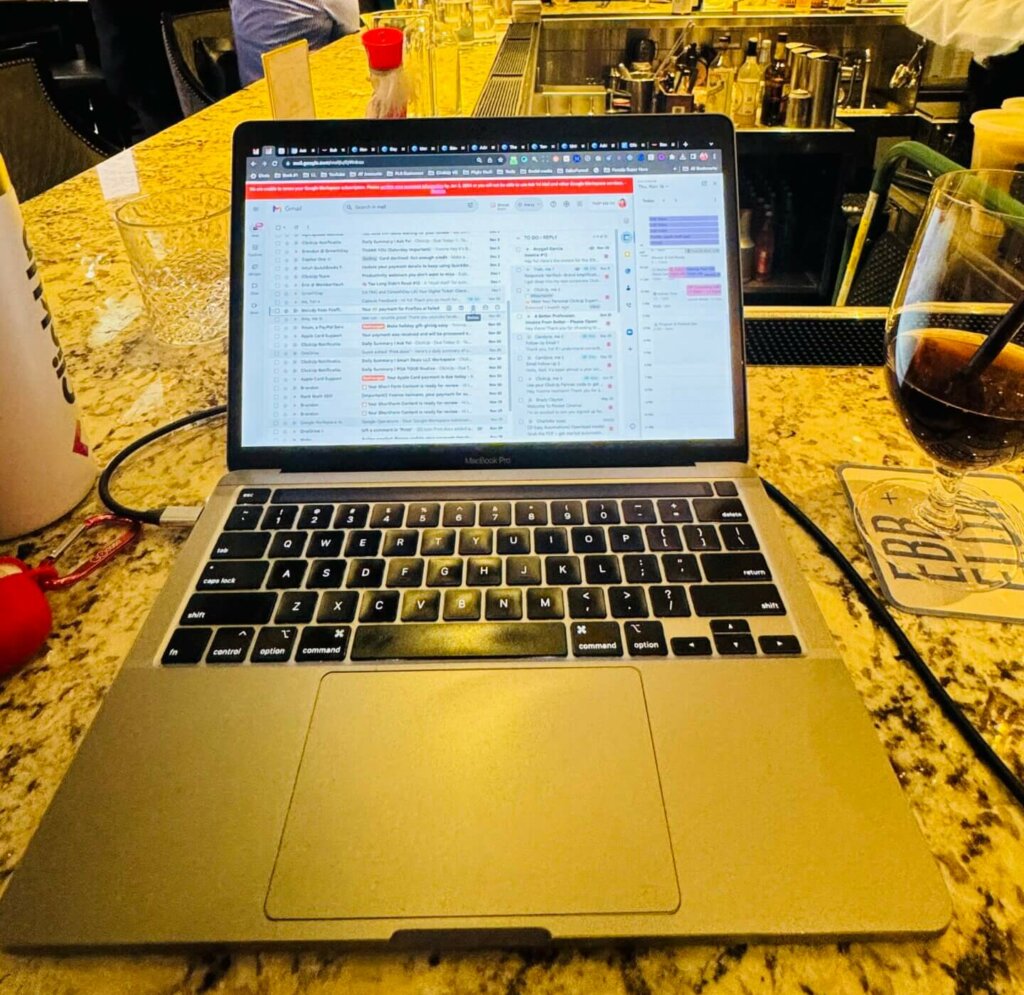
Have you ever found yourself eagerly awaiting an important email, only to discover it buried in your spam folder days later?
It’s frustrating, but luckily, there’s a solution: whitelisting!
In this guide, we’ll walk you through the simple process of whitelisting emails in Gmail, ensuring that critical messages never get lost in the spam abyss again.
DISCLAIMER: As you probably already know, this page may contain affiliate links. If you click on one of the product links, I’ll receive a small commission. Thanks!
What is Whitelisting?
Imagine making a VIP list for your emails! When you whitelist an email address or domain, you’re saying, “These are the good guys, let their emails come through!” It helps to make sure that important emails don’t get stuck in the spam folder and go straight to your inbox where you can see them easily. It’s like giving special permission to certain emails to always get through to you, so you don’t miss anything important.
5 Whitelisted Email Benefits
For busy entrepreneurs, email management can be overwhelming. With inboxes overflowing, important messages often get lost in the clutter. However, by whitelisting key contacts, entrepreneurs can prioritize crucial communications and streamline their inbox.
1. Important Messages Come First
Busy entrepreneurs get lots of emails every day. When they whitelist emails, it means they make sure that emails from important people like clients or team members go straight to their inbox. This helps them see the most important stuff first.
2. Less Time Wasted
Instead of wasting time looking through spam folders for important emails, whitelisting helps entrepreneurs avoid distractions. They can focus better on their work without having to stop and find emails in the spam folder.
3. Getting Things Done Faster
Whitelisting makes it easier for entrepreneurs to manage their emails. They don’t have to spend time rescuing emails from the spam folder, so they can get their work done quicker and more efficiently.
4. Staying Safe
By whitelisting trusted senders, entrepreneurs can avoid dangerous emails like scams or phishing attempts. It’s like having a security guard for their inbox, keeping out the bad stuff.
5. Keeping Clients Happy
Whitelisting important clients’ emails ensures entrepreneurs never miss important messages. This helps them build better relationships with their clients because they can respond quickly and show they care about what their clients have to say.
How to Whitelist Emails in Gmail
Step 1: Log in to Gmail and Go to Settings
Start by logging in to your Gmail account with your username and password. Once you’re logged in, look for the little gear icon at the top-right corner of the screen and click on it. Then, choose “See all settings” from the menu that pops up. This will take you to the Gmail settings page.
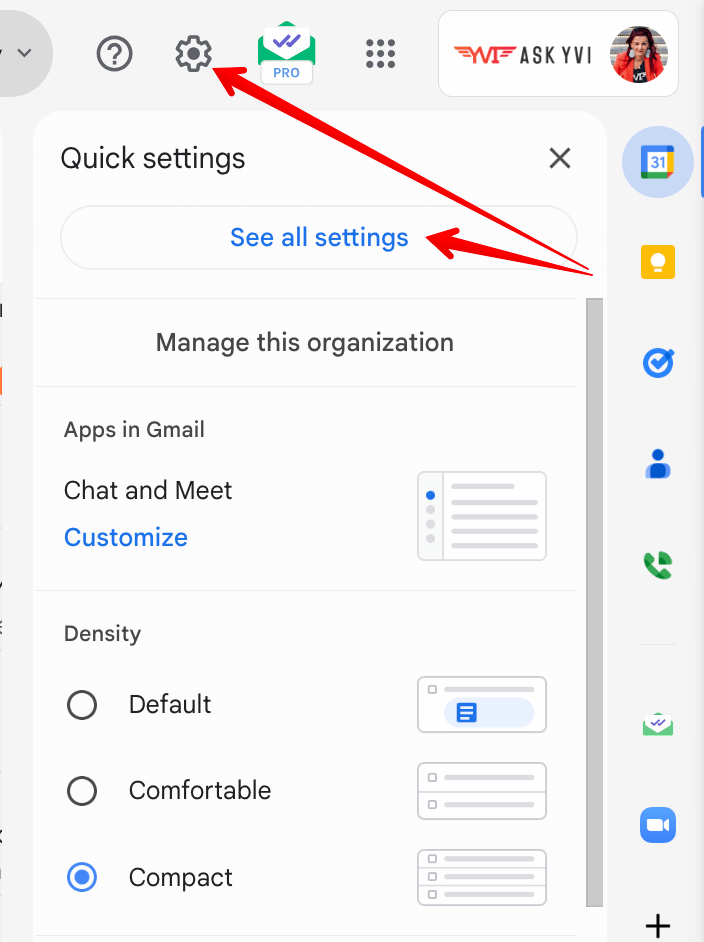
Step 2: Find Filters and Blocked Addresses
On the settings page, you’ll see different tabs at the top. Click on the one that says “Filters and Blocked Addresses.” This is where you can control filters that help sort your emails and block unwanted ones.
Step 3: Make a New Filter
Depending on how many email addresses you’ve blocked or labeled as spam, you might need to scroll down the settings page until you reach the bottom. There, you’ll see a button that says “Create a new filter.” Click on it to start making a new filter.
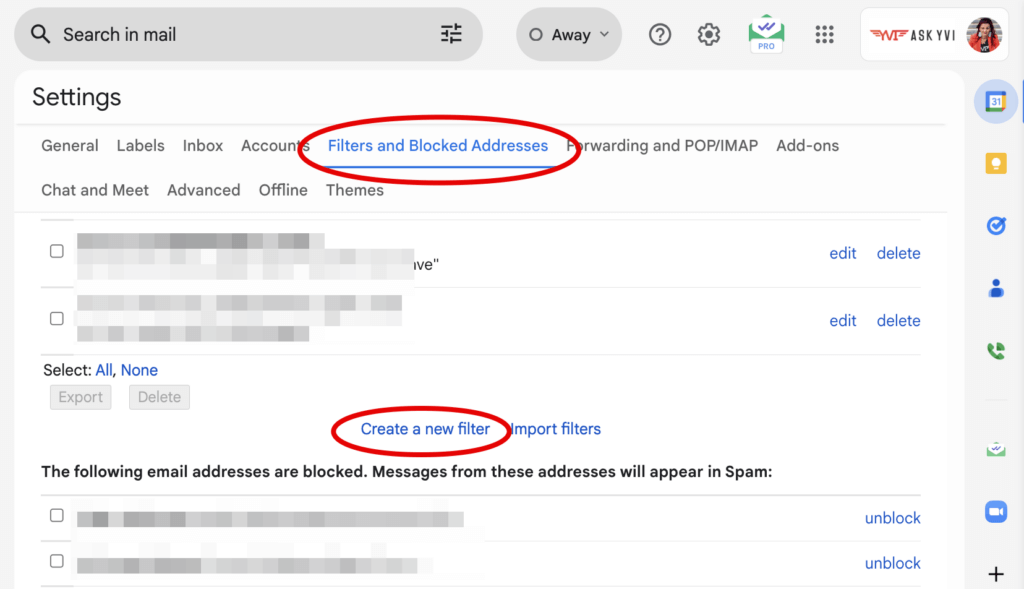
Step 4: Pick the Email Address to Whitelist
In the window that pops up for creating a filter, you’ll see boxes where you can type in details about the emails you want to whitelist. In the box that says “From,” type in the email address you want to whitelist. You can also add more details like keywords or subject lines if you want.
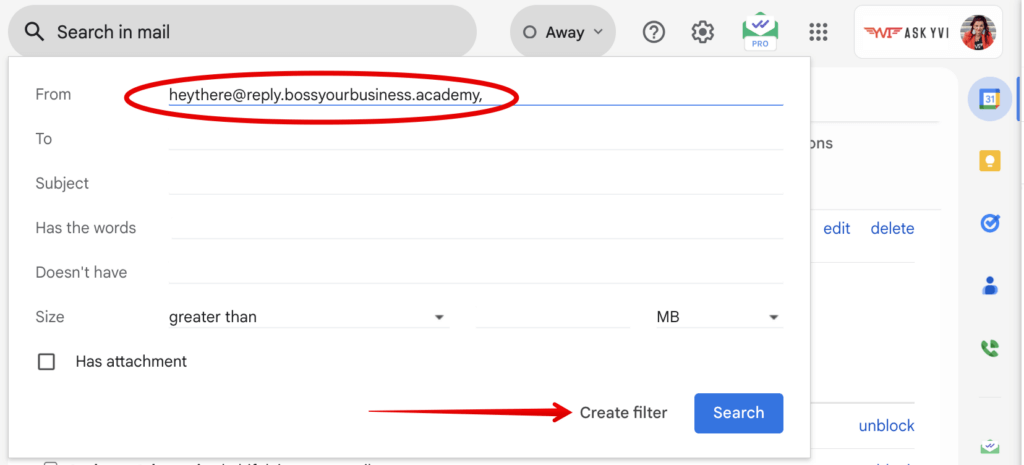
Step 5: Say Yes to Whitelisting and Choose Filter Actions
Once you’ve typed in the email address, click on the button that says “Create filter.” Another window will come up, giving you options for what to do with emails that meet your filter.
Check the box that says “Never send it to Spam” to make sure emails from the whitelisted address always go to your inbox.
You can also choose other actions like putting a label on the emails or marking them as important if you want.
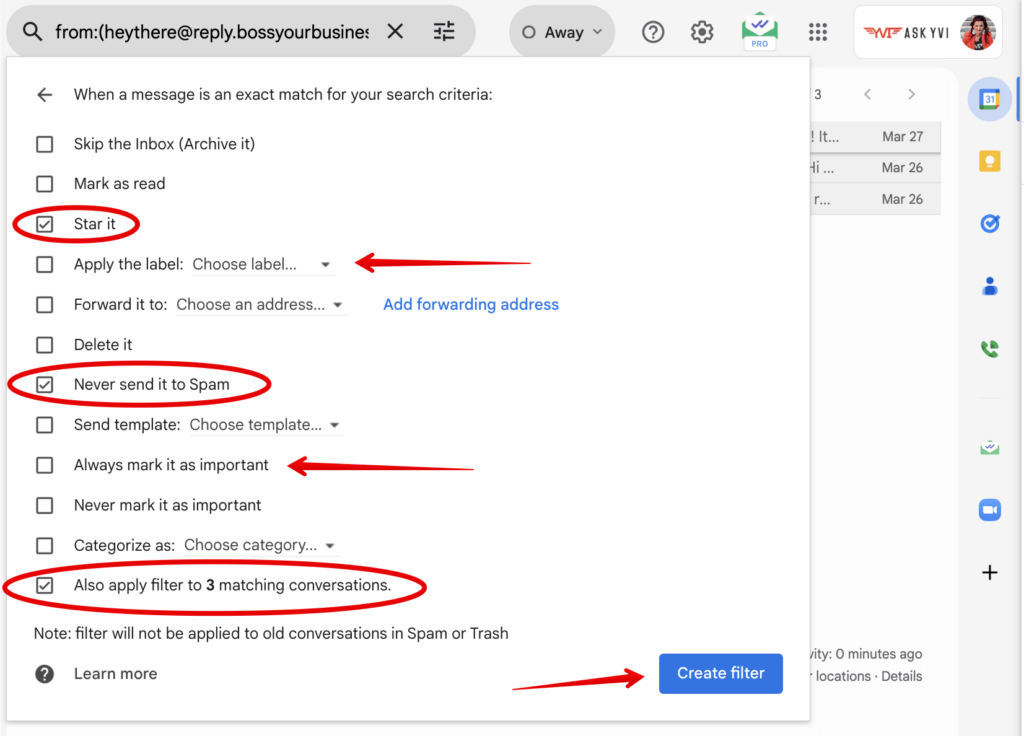
Step 6: Finish Whitelisting
After you’ve picked your filter actions, click on the “Create filter” button again to finish. Gmail will apply the filter to any new emails that match your criteria. This makes sure that emails from the whitelisted address won’t get marked as spam.
Step 7: Check Your Whitelisting
To make sure everything worked, go back to the “Filters and Blocked Addresses” tab in Gmail settings. You should see the new filter you created listed there. Also, keep an eye on your inbox to make sure emails from the whitelisted address are coming through like they should.
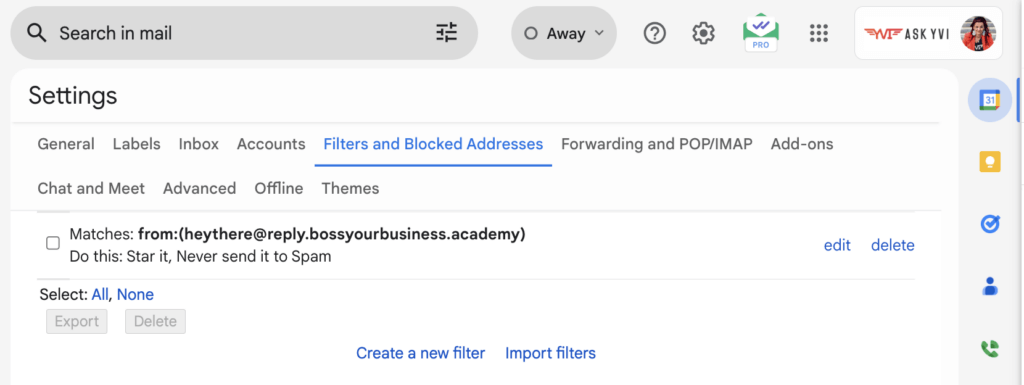
How to Whitelist a Domain:
To whitelist an entire domain (e.g., all emails from a specific company), follow the same process, but enter the domain address in the “From” field instead of an individual email address.
How to Whitelist Multiple Email Addresses:
If you need to whitelist multiple email addresses, separate them with a pipe symbol ( | ) in the “From” field when creating the filter.
Don’t let important emails slip through the cracks. By whitelisting trusted senders in Gmail, you can ensure that your inbox remains organized and that critical messages are always prioritized. Take control of your email today and never miss another important communication again!
Ready to take your business efficiency to the next level? Check out our signature coaching program designed to help you achieve business growth and success – Automate to Dominate!
WHitelist Emails 101:
Email whitelisting is a crucial aspect of managing your inbox effectively and ensuring that important messages don’t get lost in the sea of spam. However, many people have questions about what whitelisting entails and how it can benefit them.
Here are the top 10 frequently asked questions about email whitelisting along with insights to help you better undertand how it works, and its benefits in streamline your email management process.
Email whitelisting is the process of marking certain email addresses or domains as trusted, ensuring that messages from those sources are always delivered to your inbox, bypassing spam filters.
While whitelisting allows emails from specified sources to bypass spam filters, blacklisting involves blocking emails from specific addresses or domains, preventing them from reaching your inbox.
Whitelisting is essential for ensuring that you receive important emails from trusted senders, such as clients, colleagues, or critical services. It helps prevent these messages from being mistakenly flagged as spam and ensures timely communication.
Most major email service providers, such as Gmail, Outlook, and Yahoo, offer whitelisting functionality. However, the process may vary slightly depending on the platform. It's essential to familiarize yourself with the specific whitelisting features of your chosen email provider.
Lorem ipsum dolor sit amet, consectetur adipiscing elit. Ut elit tellus, luctus nec ulla
While whitelisting generally enhances email security and efficiency, there are potential risks if you whitelist malicious or compromised email addresses. It's crucial to verify the legitimacy of senders before whitelisting them to avoid potential security threats.
mcorper mattis, pulvinar dapibus leo.
Before whitelisting an email address or domain, verify the sender's authenticity and legitimacy. Check for familiar senders, official company domains, and valid contact information to ensure that you're whitelisting trusted sources.
Yes, many email service providers allow you to whitelist multiple email addresses or domains simultaneously. This feature is particularly useful for managing communications from various clients, colleagues, or departments efficiently.
While whitelisting significantly reduces the likelihood of legitimate emails being marked as spam, it doesn't guarantee complete immunity. Factors such as email content, sender reputation, and spam filter algorithms can still impact email deliverability.
If you mistakenly whitelist a malicious or suspicious sender, promptly remove them from your whitelist and report the email as spam. Additionally, exercise caution when whitelisting unknown or unsolicited email addresses to avoid potential security risks.
Whitelisting typically enhances email deliverability by ensuring that trusted messages reach recipients' inboxes promptly. However, it's essential to maintain vigilance and regularly review your whitelist to adapt to changing email patterns and potential security threats.
Ready to dive even deeper into ClickUp?
Make sure to subscribe on YouTube and stay in the know about the latest ClickUp features, efficient workflows, automated process, and much more..