DISCLAIMER: As you probably already know, this page may contain affiliate links. If you click on one of the product links, I’ll receive a small commission. Thanks!
Stuffing lengthy standard operating procedures directly into your ClickUp subtasks vs checklists risks overwhelming all parties. Your processes need to be structured simply so people can focus on doing their jobs without friction.
With that in mind, your SOPs should be in the best housing location which is the company hub. I’ve talked about this in my previous video – You’d want to check it out first!
So in this blog post, we’ll be discussing Subtasks vs Checklists in ClickUp, the differences between the two, and understanding how to leverage each type that will maximize efficiency and productivity in your business.
Subtasks and Checklists are NOT the same
Over-reliance on subtasks can actually decrease efficiency and transparency compared to using checklists in the appropriate scenarios. While both of them serve to break down work into smaller pieces, they excel at different functions.
ClickUp Subtasks: Good for Distinction!
Subtasks in ClickUp are great for showing task dependency and establishing a logical flow or sequence of work. Some key uses of subtasks include:
- Represents as a headliner for each procedure in fulfilling the main task
- Breaking large complex projects into intermediate deliverables or milestones
- Indicating prerequisite work that must be completed before another subtask can start
- Tracking percentage completion by tallying finished subtasks
- Organizing work into sensible phases like research, development, testing and launch
- Setting due dates at the subtask level to plan task timelines
- Assigning specific pieces of work to team members to delegate responsibilities
- Commenting on subtasks provide updates on progress and/or issues
By taking advantage of these ClickUp subtask features, project managers can gain enhanced visibility into workflows. The team stays on the same page through built-in accountability as well.
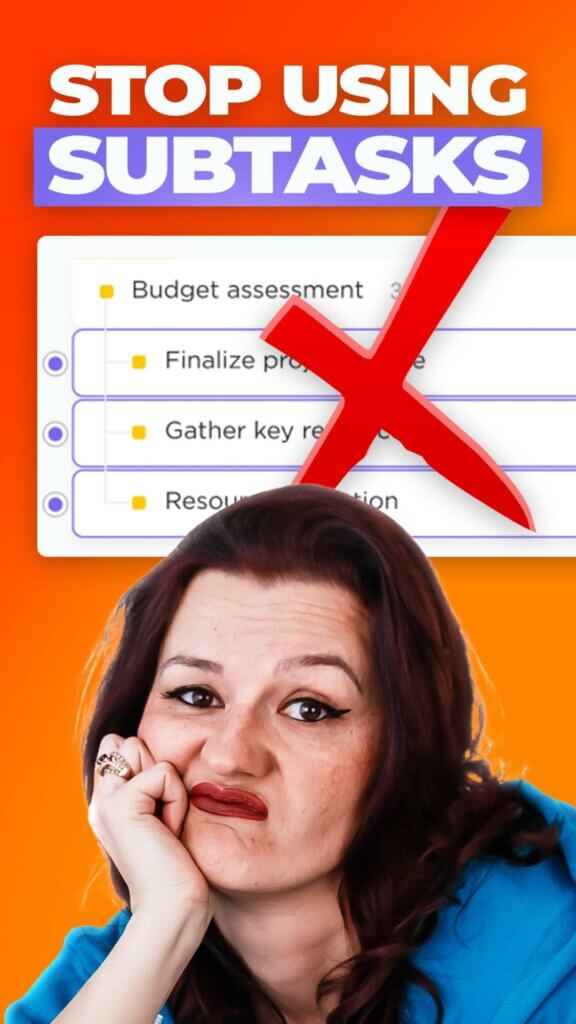
ClickUp Checklists: Good for Deconstruction!
For step-by-step work with items that can be completed independently without micromanaging, checklists in ClickUp provide a cleaner solution. Some benefits of using checklists include:
- Capturing granular “to-do” list steps and action items
- Encourages thorough completion of necessary details for each subtask
- Items display in a simple vertical list, easy for anyone to scan and update status
- Items can be reordered with a simple drag and drop
- Tidier structural organization without nested indentation
- Prevents forgetting small details that take up brain space
Checklists excel at breaking work down into its smallest constituent parts or individual “ingredients”. They allow team members to deconstruct processes, tasks and projects into discrete, granular steps.
ClickUp Subtask vs ClickUp Checklist: Key Differences
At a high level, the main differences between subtasks and checklists come down to hierarchy, assigning, and visibility:
- Subtasks create an indented hierarchy under a parent task, while checklist items are all on the same level.
- Subtasks can be individually assigned to team members, while checklist items are usually the steps on how to complete each subtask.
- Checklist items display more compactly than nested subtasks, keeping related work visible preventing a clutter of tasks.
- Checklist items are mostly work that are answerable by yes and no while subtasks show the flow of work in a procedure type of way and information.
For dependencies, sequencing and delegation – subtasks are superior. But for decomposing work down to its most atomic components, checklists enable a level of granularity that helps teams and individuals comprehensively approach their work.
Implementing clear standards and best practices for using subtasks, checklists, and establishing effective team communication guidelines are some of the “tiny bits and pieces” that really make a big difference when it comes to working efficiently with your team.
If you’re curious about the Best Practices in Team Communication in ClickUp, check my previous video here – https://youtu.be/pZ538Gx7NM8
Trust the process and you’ll see a big improvement in task clarity, status visibility, and workflow efficiency in ClickUp and you’ll see the end result is a recipe for success!
Episode 161 – Transcript + Timestamps
STOP using subtasks as your Standard Operating Procedure! ClickUp Subtask vs Checklist
Introduction
[00:00:00] Yvonne Heimann: Okay, stop, just stop using your subtasks as a standard operating procedure. I’ve been seeing this coming around here and I’m like, stop, we’re going to be talking about today, why that is an issue and how you should be handling this.
Okay? I know, I was quite passionate there for a second. I have seen this trend coming up of ClickUp users using their subtasks and checklists as standard operating procedures.
Using Subtasks as an SOP – A Big Problem
[00:00:34] Now, why is this an issue? First of all, you suddenly have standard operating procedures hidden somewhere in the ClickUp hierarchy. You might be thinking initially, yeah, but it’s right in the task. But yeah, what do you do when you actually have to update that? It is fixed in there.
[00:00:56] If you were using your description and if you are using [00:01:00] your subtasks to manage your tasks and have the standard operating procedures smacked up in your ClickUp task, but you’re also overwhelming people.
If you have all of this information of all of the things and all of the how to’s, what belongs into a standard operating procedure in your task. And I don’t care where you are plugging it. You are overwhelming your people.
[00:01:24] And our goal is to make doing their job really simple. No matter if that is somebody new that needs all of this information in ClickUp when they are running those processes.
Or if it’s an oldie, but goodie team member that has been working with you for a while that knows and just literally needs that checklist and that to do list to know, Oh, I need to do this, this, this, and that, and can easily check off to save their brain power.
[00:01:54] So running tasks and running a project management process in ClickUp. [00:02:00] Feeds multiple people and multiple purposes and multiple use cases. That’s the reason why we don’t do that. And the ease of update, if you do not have it all on your task.
Proper SOP Placement In ClickUp
[00:02:12] So let’s start in the beginning. How do we do this? When do we use subtasks? When do we use checklists? And where are we housing our SOPs? Number one, where do we house standard operating procedures in ClickUp? In your company hub, you might have heard me talk about it.
I have videos on this. We are not diving into this today. You have your company hub. That’s where your standard operating procedures are. That’s where your single source of tooth in click up is housed about how to do things. Got it?
Checklists vs Subtasks Use-Cases
[00:02:44] Now we come to the point of subtask versus checklists. Checklists, as the name says, is a checklist. You check things off. Yes. No. Did you download that bank statement? [00:03:00] Yes. No. Did you send that email? Yes. No. If it’s a yes, no question, that’s a checklist.
[00:03:07] Subtasks however, allow you to add more information. When you look right in here, in our ClickUp You can handle subtasks in 3. 0, like you handle main tasks in your list view. You can easily add additional columns, information, all the things. The main piece right here is that sub tasks are more of a process.
[00:03:34] They might be going through different statuses. They might also need dependencies. Meaning when you were in here, this task is blocking that task. This needs to be done before that one is done.
And that kind of thing, as well as having priority, having specific due dates, having assignees, and again, a whole bunch of custom fields and whatever you would like to add. So there is way more features and capabilities [00:04:00] in a sub task.
Streamlining Workflow Through Subtasks
[00:04:02] How can you build clear communication and combine this idea of subtasks and standard operating procedures, helping established team members be efficient and giving new team members, all of the information they need. Simple. When you are building out your subtasks, think of it as the headline of what needs to happen.
[00:04:29] Record the video. Edit the video. Graphics, by the way, in the graphics, as you can see, there’s a checklist underneath for the square image, the story image, and the thumbnail, because I don’t care if that’s being processed or not.
The graphics are in process. And then he just checks off: square image is done, the story image is done. And the thumbnail is done. That’s how easy it really is to decide between click up checklists and click up subtabs.
[00:04:55] Then repurposing this into a blog post, which by the way for us, [00:05:00] has nested subtasks, because some of this can take a little bit longer. Where we need the timestamps, transcription cleanup, rewrite that where we need the timestamps, the transcription cleanup, then write that repurpose blog post promo.
As well as draft the blog post, upload the video to YouTube, the YouTube optimization, and actually scheduling them. Promo post, all of these can happen in different statuses and at different times and in different timeframes.
[00:05:26] So ClickUp subtasks is perfectly built for this, but as you can see, it doesn’t tell you how to do this thing, not need it. When we have a new team member that is coming in to take over this process. They can find this information through the company hub SOP list, because the YouTube workflow is in there and everything is going to be right in here.
In those SOPs, as you can see, it goes through seven stages. We have general information of who is the manager of [00:06:00] this process. And by the way. Kitty is the manager of this process.
[00:06:04] I am still in here as the expert because we have worked on completely handing off all of this process. I’m only recording video at this point. Right now, I’m still the process expert, but Kitty will be really soon also the process expert of, Hey, I have a question here. I’m stuck somewhere. I can’t find this in the SOP. How is this done? And we also should update this because she just updated this process last week.
Avoiding Information Overload With SOP Stages
[00:06:35] Now with this, we believe in not giving all of the information all at once in one long ass document that nobody reads. We believe in separating our SOPs in two different stages, as you can see, where then the video prep really has all of these information that you need and how all [00:07:00] of this is done.
Now, if you are interested on how we framework our SOPs within ClickUp, I do have a video about that. So simply just look for my SOP video on the channel.
Wrap-Up
[00:07:15] Now to sum things up. Checklists. Yes. No. Subtasks. It is actually a process to get the main task done. You have all the custom fields, you have dependencies and all the things.
[00:07:28] Name your subtasks in a way of it being the title of the work that is being done in that process. Make sure you are following the communication guidelines we talked about in the last video.
And make sure you have your company. Wanting to work efficiently with your team takes a lot of little tiny bits and pieces to really make sure you are following all of those best practices.
[00:07:58] So when it comes to team communication, [00:08:00] when you are running those processes, I got a video for you right here. And we also got the full on playlist on how to efficiently work with your team.
Make sure to subscribe as we are bringing you more and more video about best practices and ClickUp and how to be really efficient with your team.
Timestamps
00:00 | Introduction
00:34 | Using Subtasks as an SOP – A Big Problem
02:22 | Proper SOP Placement In ClickUp
02:44 | Checklists vs Subtasks Use-Cases
04:02 | Streamlining Workflow Through Subtasks
06:35 | Avoiding Information Overload With SOP Stages
07:15 | Wrap-Up
Subtask & Checklist FAQs
No, ClickUp does not currently support direct conversion between checklists and subtasks. While subtasks can be promoted to full tasks, offering detailed tracking and assignment capabilities, checklists serve as simpler action item lists within tasks or subtasks. To switch between these formats, you would need to manually recreate the content as either checklist items or subtasks, depending on your project management needs.
Currently (as of 03/2024), subtasks inherit the permissions of their parent task and so do checklist items.
ClickUp has subtask-specific permissions on its roadmap to enhance the experience, especially for subtasks in multiple lists.
As of the last update, ClickUp does not enforce a strict limit on the number of subtasks or checklist items. However, performance might become sluggish with a very high number (in the thousands) of subtasks or checklists.
Yes, ClickUp allows for automation based on the completion of both checklist and subtask items.
For checklist items, while you cannot trigger automations directly upon the completion of an individual checklist item, you can set up automations based on the completion of the entire checklist associated with a task.
For subtasks, ClickUp offers more granular automation options like: when created, linked, or unblocked.
Please note: The availability of certain automation features may vary based on your ClickUp plan.
Checklist items cannot have individual due dates or reminders directly assigned to them within ClickUp. For timeline-specific tasks, we recommend using subtasks.
For recurring tasks, use subtasks when detailed tracking, assignments, or due dates for each step are necessary. Checklists are best for simple, repeatable steps that don't require individual tracking. ClickUp's recurring tasks feature can duplicate the structure, including both subtasks and checklists.
Yes, ClickUp allows the creation of templates that include both subtasks and checklists, making it easy to replicate structures for similar projects or tasks, saving time and ensuring consistency.
Ready to dive even deeper into ClickUp?
Make sure to subscribe on YouTube and stay in the know about the latest ClickUp features, efficient workflows, automated process, and much more..