DISCLAIMER: As you probably already know, this page may contain affiliate links. If you click on one of the product links, I’ll receive a small commission. Thanks!
As a business owner or project manager, you know just how crucial it is to have a robust and efficient task management system in place. And when it comes to taming the chaos and turning it into pure productivity, there’s one tool that stands above the rest – ClickUp.
But hey, I get it. ClickUp is a powerhouse of features and functionalities, and sometimes it can feel like diving into an ocean of possibilities. That’s why I’m here to help you navigate those ClickUp waters with grace and finesse.
Today, I’m sharing the “Top 5 ClickUp Tips Every User Should Know” – the secret sauce that will skyrocket your efficiency, enhance collaboration, and keep you on top of your game like the true business superstar you are!
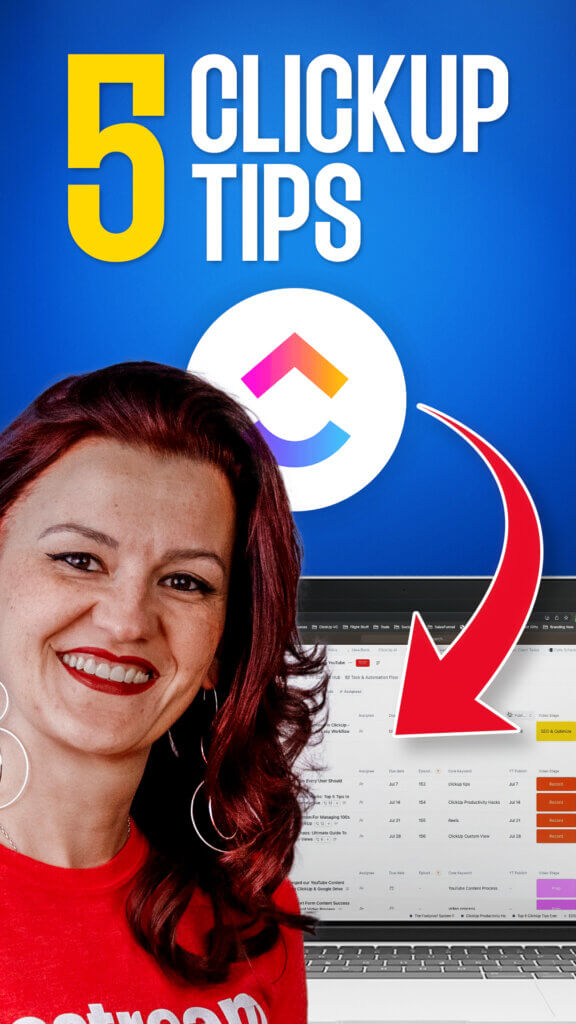
Also, these tips aren’t just your run-of-the-mill advice; they’re the result of years of experience and countless “Aha!” moments that have transformed businesses worldwide.
Read the full transcript below to learn more!
Video Transcription:
ClickUp Tips
[00:00:00] Yvonne Heimann: Let’s talk about the five ClickUp tips every user should know. Having worked with ClickUp since 2018, I know how easy it is to get lost in all the features of ClickUp. So today, I wanna show you those five tips that seriously, everybody should know. And make sure to watch till the end because we also got some fun tricks in there to really make using ClickUp more enjoyable and efficient for you.
Tip 1
[00:00:29] Yvonne Heimann: Number one, Sub-tasks versus Checklist. This is a question that regularly comes up and I really wanna address this today. Let’s start with Checklists. Checklists are really simple. As the name says, it’s a yes or no question. Is it done? Is it not done? Really that simple. Check it off, assign it, and that’s about it that you can do with Checklists.
[00:00:53] Yvonne Heimann: Whereas in Subtasks, Subtasks are managed really similar to the main [00:01:00] task, which means. They can have full on statuses. They can have due dates, they can have priorities, they can have your date created, task ID, comments, lists, there’s so much that you can deal with subtasks that allows you to manage your subtasks just like you would manage your main task.
[00:01:21] Yvonne Heimann: Sounds good? Okay, now that we got that one, number two of tips every ClickUp user should know. Don’t delete, don’t delete, don’t delete. Did I mention? Don’t delete. So what do we do instead? Archive. There is rarely, ever, ever, ever in need to delete anything. If you just did a messed up list and you just played around with something, there might be a use to delete something.
[00:01:52] Yvonne Heimann: However, in your workflow, don’t ever, ever, ever, ever delete anything.
Tip 2
If you [00:02:00] archive it, you always can bring it back. Really simple by going into your space settings and just show all the things you archived. Which now brings me to number three of my tips every ClickUp user should know. You have a trash can.
Tip 3
[00:02:17] Yvonne Heimann: Look at that. There is a trash can, and yes, everything you might have accidentally deleted will be in this trash can for 30 days. There’s a couple of things that do not make it in the trash can. So again, do not delete. Archive. And with that, if you accidentally delete something, you always can restore it.
Tip 4
[00:02:39] Yvonne Heimann: Now here’s a fun one before we come to the one that seriously can screw up your workspace. As you can see in my trash can, emojis everywhere. If you don’t know me, I love me some emojis. I have the Chrome extension called Joy Pixel, which allows me to easily grab emojis. And look at this. We [00:03:00] have emojis everywhere.
[00:03:02] Yvonne Heimann: You can use emojis in your list names, in your space names, in your task names in your whatever. There’s so many different use cases for emojis where we have used the two visually be able to tell who’s the account manager with a client to just easily allow us to determine of what is the list without having to read it.
[00:03:21] Yvonne Heimann: There is so many ways to use emojis. Go have fun.
Tip 5
And number five, we have status versus stages, which seriously, if not implemented, can screw up your workspace in the long run. Quick: status is somebody actively working on it, to do, in progress, waiting internal, waiting external, proof, complete or a variation of those.
[00:03:45] Yvonne Heimann: Now, what are stages? Stages are there to tell you the process your task is going through, not if somebody is actively working on it, but the progress your task is doing. As an example, [00:04:00] technically, it’s a dropdown field within ClickUp. That’s all it is because one choice, that’s why it’s a dropdown field.
[00:04:07] Yvonne Heimann: And to give you a really hands-on idea of what those stages could be, video production. You got the ideation stage, you got the prep stage, all the stuff, the research, the seo. Now we need to record the video. We need to edit the video. We need to SEO and optimize everything. It is scheduled, it is published, and it is ready to be repurposed.
[00:04:31] Yvonne Heimann: Those are stages. Those are not actively what’s happening. I can be in a stage of Edit, meaning the video is in the editing stage, yet it is stuck with the team and they can’t do anything because they need feedback from the client. That is where the differentiation is, and this is a really, really big one because trying to manage your team and your workload will depend on your statuses [00:05:00] being active, or it will be a mess and you have no idea what’s going on. Now, if you wanna learn more about ClickUp and how to run your business more efficiently, I’ll recommend watching the Getting Started with ClickUp playlist and subscribe because you really don’t wanna miss the next video’s coming up.
Ready to dive even deeper into ClickUp?
Make sure to subscribe on YouTube and stay in the know about the latest ClickUp features, efficient workflows, automated process, and much more..