DISCLAIMER: As you probably already know, this page may contain affiliate links. If you click on one of the product links, I’ll receive a small commission. Thanks!
Let’s face it: we all wish there were more hours in a day. Between managing tasks, coordinating projects, and attempting to maintain a semblance of work-life balance, the race against the clock can often feel like an uphill battle. But what if we could make the most of our work hours, turning our productivity into a well-oiled machine rather than a chaotic scramble?
Fortunately, there’s a way to make that happen – all within ClickUp. If you’ve been following me for a while, you probably know by know how versatile ClickUp can be as a project management platform. And for sure, it has been transforming how individuals and teams manage their tasks and time.
However, to truly tap into the full potential of this powerful tool, you need to know a few inside secrets.
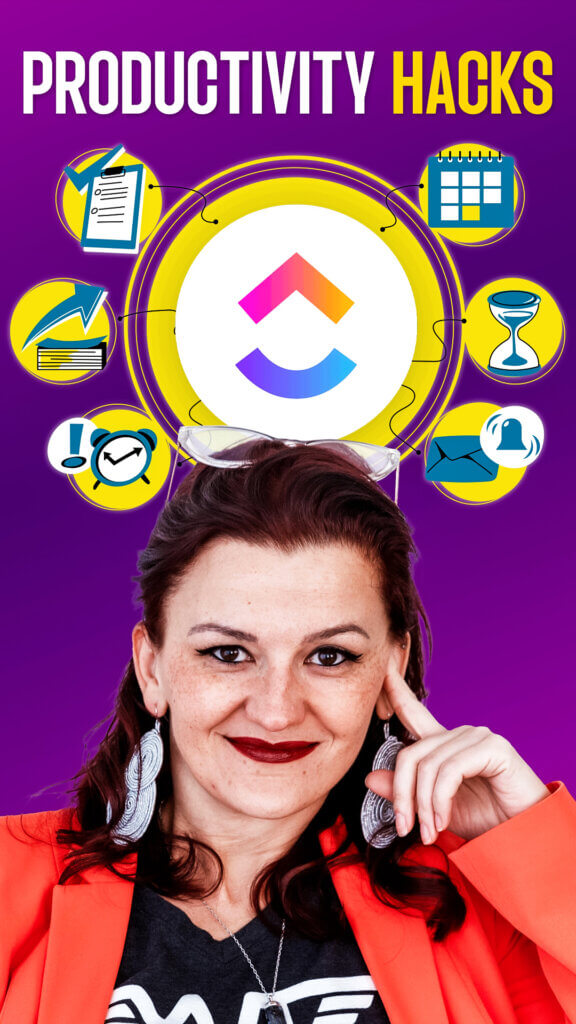
In this blog post, we’re diving deep into the world of ClickUp to unlock some lesser-known features and techniques. Get ready to discover the top 5 ClickUp productivity hacks that are guaranteed to streamline your workflow, supercharge your efficiency, and most importantly, give you back more time in your day.
Video Transcription:
Introduction & Productivity Hack #1
[00:00:00] Yvonne Heimann: You ready to be more productive in ClickUp? Cool.
[00:00:04] Yvonne Heimann: Let me tell you my top five tips to make you more productive and considering you wanna make you more productive, I’m gonna skip the whole intro and get straight to number one, ClickUp Docs. Love them. However, they are working a little bit more like Notion documents than Word documents.
[00:00:24] Yvonne Heimann: So if you want to use ClickUp Docs to collect your templates for emails or websites, blog posts, whatever it is, you potentially can run into the issue that when you copy and paste things, things don’t look like you are used to. It’s not a Word document. However, there is a little workaround where when you are in ClickUp Docs, use the code block feature that has a plain text mode.
[00:00:58] Yvonne Heimann: Or for our WordPress [00:01:00] people out there, you can plug in your HTML code right here for your block with all of the fanciness. And now, you can use ClickUp Docs really productively to collect your templates to.
Productivity Hack #2
Productivity hack number two, recurring tasks. Guys, if you are not running recurring tasks, why? Why are you here?
[00:01:26] Yvonne Heimann: Subscribe to the channel because we wanna make you more productive, right? We have two different ways of recurring tasks. It is really simple. Things like Profit First Allocation. If you don’t know Profit First, go look it up. It’s the best way of handling your finances in your business. You gotta check your 404s on your website.
[00:01:43] Yvonne Heimann: You need to pay estimated taxes. You need to on your finance Friday. There are so many things that regularly have to happen in your business, and you are not being productive if you still have it on pen and paper. And did I do that? Didn’t I do that? When does that have to happen? How does that have to happen?[00:02:00]
[00:02:00] Yvonne Heimann: Please, let’s set up recurring tasks for this, which is just as simple as in your due date, to really just set a recurring task. In this case, it is set to every month. The standard recurring tasks makes it really, really, really simple. Now, there is Legacy Recurring Tasks, which can be quite overwhelming, but has some serious advanced features to you.
[00:02:27] Yvonne Heimann: We hardly ever use Legacy Recurring Tasks anymore because it’s simply not needed. But if you have a weird setup where you’re trying to make something happen, I would look into Legacy Recurring Tasks. And here’s a little pro tip, create a new task. You wanna know and celebrate if you’ve done something. To me, there’s hardly ever a reason to just move the same task moving forward.
Productivity Hack #3
[00:02:55] Yvonne Heimann: Just create a new task. Number three, you can template [00:03:00] everything. Template it, template it, template it, template it. You are looking right here at my short form content creation list. Let’s talk about what we can template right in here. I can turn this task into a template. Let’s just scroll over there, Template Center, Save as a Template. It is really this simple. And little pro tip again here, too. If you save parts of your tasks that you want to run as a sub task, you can stack templates. Meaning phase number one, template, apply it to the main task as a sub subtask. There it is. Save the secondary, apply it to the main task.
[00:03:50] Yvonne Heimann: Now you got your second state. Just a little side tip right here. Same with any kind of lists. So to give you the big idea, we [00:04:00] can save tasks, we can save lists, we can save folders, and we can save spaces as template. Now think of it as a box in a box in a box and a box. If you save a space as a template.
Productivity Hack #4
[00:04:14] Yvonne Heimann: You are saving the folders, the lists, and all the tasks in it. If you are saving a task as a template, you are only saving the task with all the information in that task. Now, that brings me to a couple of fanciness that has happened in here, but first, number four, to hack your productivity, right here in ClickUp, Custom Views.
[00:04:40] Yvonne Heimann: This right here is the perfect example of how much ClickUp Custom Views can make you more productive. Again, this is short form content. We publish short form content on Instagram, YouTube, as well as TikTok, and let’s be honest, managing short form content when you are [00:05:00] publishing daily on three different platforms.
[00:05:05] Yvonne Heimann: With that, we have right here in this list of short form content, our everything view, that’s all of the content. There is nothing done in this custom view. It’s literally just, it’s still a custom view because we grouped it by type. But other than that, it’s everything. Then you’ve seen, we use check boxes as well as, um, custom date fields to be able to tell when did we post it, where?
[00:05:38] Yvonne Heimann: You will get the full video on that here coming up, so make sure you subscribe to the channel. With that, we build custom views, specifically grouped by status with filters based on, hey, is TikTok check because if it’s checked, it’s published, I don’t need it in here. The same thing with YouTube, the same thing with Instagram.
[00:05:59] Yvonne Heimann: Now we [00:06:00] build a custom view for specific use cases of what needs to go live on Instagram, what needs to be published on YouTube. And what are we sending out on TikTok? Can you imagine the productivity ramp up by just being able to go in here, TikTok, what needs to be published? And it tells me now with having built these custom views with all of the things and all of the information, and all of the custom fields and all the things.
Productivity Hack #5
Here is your premium tip number five.
[00:06:35] Yvonne Heimann: You can template Custom Views. If you go right in here, you see your template center and you can save this specific custom view that might have taken you an hour to set up and save it as a template, import it to your clients, import it somewhere else where you need it. It is right there for you. [00:07:00] Now, if you want to see how we manage hundreds and hundreds of short form content videos on multiple platforms, you better be subscribing because you’re gonna miss it when this video comes out, and it will be right on this playlist for our content creation workflows where I show you how we manage a ton of content really easily right here in ClickUp.
Ready to dive even deeper into ClickUp?
Make sure to subscribe on YouTube and stay in the know about the latest ClickUp features, efficient workflows, automated process, and much more..