DISCLAIMER: As you probably already know, this page may contain affiliate links. If you click on one of the product links, I’ll receive a small commission. Thanks!
Time blocking has been hailed as a productivity panacea, and for a good reason – it allows the brain to focus on the most important things.
But a word of warning, though; time blocking can backfire if done the wrong way, especially when done using a project management tool like ClickUp.
And yes, I’m talking from experience. In fact, I recently saw time-blocking strategies being shared online that I think can potentially disrupt your productivity or, worse, leave you frustrated and unorganized.
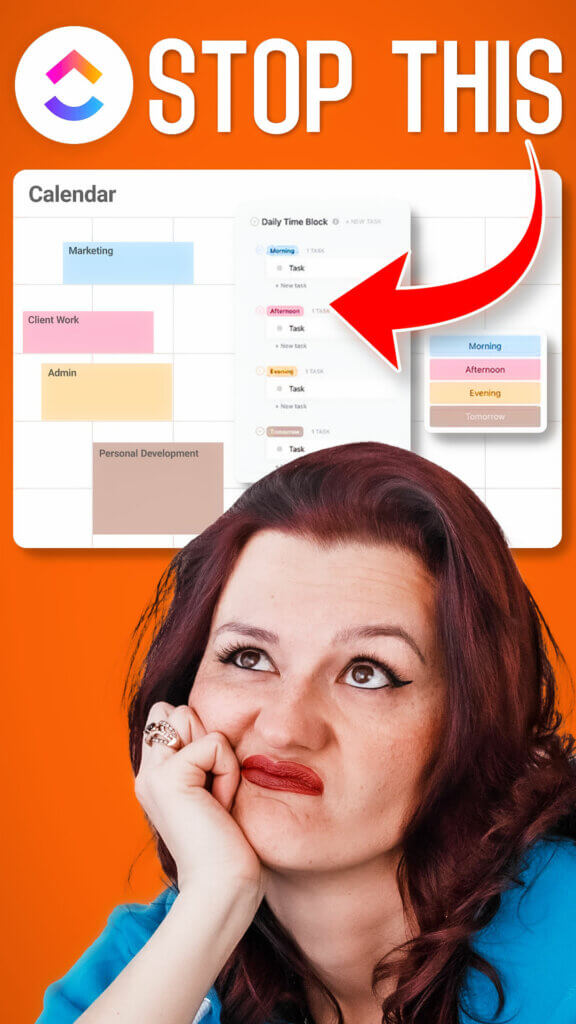
But let me be clear: I am not discouraging you from using ClickUp to time-block. On the contrary, some time-blocking strategies seem to work well when integrated into ClickUp.
What I’m trying to stress is that you need to avoid the two time-blocking mistakes that I’m about to share with you. And if you’ve been time-blocking like this in ClickUp, it’s time to stop!
Don’t worry; I have solutions, too. Once you know the time-blocking mistakes to avoid, I’ll share what you can do instead – because time-blocking is still an effective strategy in ClickUp if done correctly.
Sound good? Keep reading if you want to learn more!
Video Transcription:
[00:00:00] Have you ever seen this performance where the speaker talks about the difference of the male and the female brain? To give you a short version of it, male brains like have little boxes and everything is stored in those boxes and nicely sorted and they don’t touch. Whereas a woman’s brain is kind of like a ball of yarn where everything touches.
[00:00:20] Now time blocking and ClickUp is similar.
Making time blocking super easy for your brain
When we time block, we wanna make our brains’ life easier by putting things in little boxes and working in those little boxes allows our brain to fully focus on what’s in that little box and being productive. Now, unluckily, our business doesn’t just work in a box or as you often hear the phrase work in silos.
[00:00:45] Things do connect with each other. So opposite of the male brain, these boxes need to touch. Now this is where the problem comes in of some really common time blocking [00:01:00] recommendations that I have been seeing going around the inter webs on how to do it in ClickUp. So today, I wanna talk with you about the two most common ways of time blocking that I have been seeing out there as of late and why you should not time block in ClickUp like that. And how it hurts your business, your productivity, and your efficiency, if that is how you approach your time blocking within ClickUp. Because again, time blocking is nice of working in a box, but unluckily, those boxes have to touch on our business. So how can we time block in ClickUp efficiently, effectively, and keeping you productive while working with the rest of the business?
[00:01:47] Let me show you.
Time Blocking in ClickUp Mistake #1
So the first way of time blocking that I have seen out there being promoted for ClickUp is using a ClickUp task to time block. Meaning, you go [00:02:00] into your ClickUp, you have a list somewhere. However you wanna sort it, you set up a time block that then says from 8 till 11:30 AM that’s your time block to do something. Now, for it to really be sure to show up in your ClickUp and do all the things, you wanna assign this to you so you can actually work around it and you have it shown everywhere, no matter if it’s in me mode or whatever, to be able to see all of it. Now, the problem is when you actually assign it to yourself, your resource managements get screwed up by this way of time blocking.
[00:02:39] When you go into your box view and you go into your resource management, it will use up time because it’s is an assigned task to you for a specific time and for you. Now, that might not matter to you right now, but do you wanna bring on a team at some point? Do you wanna scale your business? Not [00:03:00] necessarily in a Fortune 500, but even just getting a VA or anything.
[00:03:03] If you want to grow your business in any way, shape, or form, this is not the way because it screws completely with your resource management and your time management. Time blocking like this, if you are working with Google Calendar, this probably potentially most likely will sync over to your Google Calendar too as a task.
[00:03:25] Why? Now again, you are building something that just clogs everything up. So that’s why I’m saying do not time block like this. Okay?
Time Blocking in ClickUp Mistake #2
Let’s look at the second version that I have seen out there of people time blocking. Now, time blocking in ClickUp with a custom dropdown field is what I’m talking about. With that, having a custom field in here for Monday, Tuesday, Wednesday, Thursday, Friday, Saturday, Sunday, and you [00:04:00] literally just do the whole I wanna do this on Wednesday. Now, first of all, at least they’re not using “Status”. At least they’re not using “Status”. So my hat is off to you, the message that was received. If you don’t know Status versus Stages, go browse my channel. You will find Status versus Stages is really important. You want to be able to say, this is done or this is not done. So at least it’s being done with a drop down field. It can be sorted in a Board View based on that custom field. You can move things around Monday, Wednesday, Thursday, Friday, whatever.
[00:04:35] All good. Now, again, chances are, if you are time blocking in ClickUp like this, you might not even have a time in here. You might not even have an actual date in here. You might not even have a due date in here. So now we are ending back up in a resource management that is just a long ass to-do list that never gets done.
What you should do instead
[00:04:59] Every task within ClickUp should have an assignee and a due date so that you get reminded so that you are accountable because everything takes as long as much time we give it. Got it? Now, this dropdown field of time blocking is not necessarily a bad idea. If you are still assigning time estimates still assigning your due dates, you can plan your day like this. Heck, by now you even can use swim lanes on Board View. So there’s a couple of things you can do with this. Now even worse actually, is if you are not doing the Monday, Tuesday, Wednesday, Thursday, Friday. You’re drawing morning, afternoon, evening. It’s this whole idea of just having a never ending to-do list and you gonna, at the end of the day, be there of like, damn, I put in 10 tasks and I only got two done.
[00:05:51] Yeah, because you didn’t do any resource management. You just threw a couple of tasks into a couple of days and that’s it. So [00:06:00] with that, stop trying to quote Time Block within ClickUp. Do as I told you in the past video, actually, we started talking about this, where we have different areas of our time blocks. I don’t want you to go granular.
[00:06:15] I don’t want you to go all crazy. You go into your Google Calendar. You lay out your weekly time blocks of what you want to do. Admin time, Marketing, Client work. Again, stay granular, and then what you do is you pull your Google Calendar within ClickUp. Now, right here you have a canvas now of Friday morning, I am supposed to be educating myself and learning and then maybe catching up on some stuff that I didn’t get done this week.
[00:06:47] This allows you to really time block in ClickUp without screwing up your resource management right here in ClickUp, without not being able to [00:07:00] tell if you are overbooking yourself with work. Now you literally can just grab your tasks and drag them into that time block right here in ClickUp. In Google Calendar, make sure it doesn’t show you as busy for those so your resource management really works. It allows you to stay productive in ClickUp and really clean time block rather than the other chill ways of time blocking right here in ClickUp. Now, how do you implement this kind of time blocking into your weekly planning?
[00:07:37] And I got a video on that for you right here that shows you step by step how you take this efficient setup of time blocking and take it to the next step and really plan your work week to be your most productive self.
Ready to dive even deeper into ClickUp?
Make sure to subscribe on YouTube and stay in the know about the latest ClickUp features, efficient workflows, automated process, and much more..