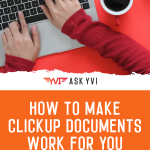DISCLAIMER: This video and description contains affiliate links, if you click on one of the product links, I’ll receive a small commission.
So, you’ve heard me talk about ClickUp documents and SOPs… sounds easy in theory, but how exactly do you implement the same strategy for your business?
Simple.
You start by building out your digital workspace as neat and as organized as possible.
I cannot tell you how many times I’ve had heard budding entrepreneurs struggle with getting their systems in place, mainly because they didn’t bother to create solid systems when they were first starting out.
Initially, people are so hard-pressed to growing their business too fast that they forget that the business can only be as strong as your foundation.
If you haven’t decided to go all in on your business systems, then I want you to take this as a sign to start RIGHT NOW!
How Not to Start a Clickup Document
Okay, before we jump straight into making ClickUp documents, I will spare you the heartbreak of losing your stuff in ClickUp.
Here’s WHAT NOT TO DO when making a ClickUp document!
Please, please, please….
DO NOT build your documents on a particular view (e.g. list view or board view). Now, I’m not saying you can’t do it, but creating documents right on the view level means that it will not exist outside of that view.
(Sigh… some of you probably know where I’m going with this…)
When you create a document on a particular view, then delete that view (because maybe you’re done with it or made a mistake) your document will ALSO be deleted with it.
You can check out the Trash to see if it ended up in there, but trust me, there are BETTER, less table-flipping-in-frustration ways to build and organize your business files in ClickUp.
Check out more (hidden) ClickUp features*
clickup view options
I don’t know about you, BUT I certainly think that ClickUp is better than Asana and Trello. Why? Because it takes the best of both worlds and then adds in its own innovative features.
You can pick between LIST and BOARD views.
It’s really simple and you can just switch it out depending on your viewing preference.
workspace
This is basically your account.
Let’s say you have 3 clients, you can easily build 3 different workspaces for each of them along with yours!
So, if you want to work on tasks for a different organization, all you need to do is click on the workspace for that client.
1 business (or client) = 1 workspace
Spaces
Spaces are pretty much your business’ departments. You want to keep them as focused as possible. Make sure you label them properly so you don’t end up adding your folders and documents in the wrong space.
You can create spaces for major business areas like:
• Marketing
• HR
• Accounting
• Clients
folders
Folders help you file your documents properly.
Similar to actual office files, you can get to categorize and sub-categorize key areas in your business to keep your spaces as focused as possible.
Ex.
If your on your Marketing (space), then you can create folders that are related to marketing such such as Social Media Marketing, Content Marketing, Ads and other related materials.
how to create clickup documents
You will need to be logged in to your ClickUp account to use this feature.
The documents can only be accessed by those who were granted permission to see/use it.
Getting started with clickup documents…
At the lower left hand side, you will find a document icon. You click on that and that is the documents library.
Creating a document is as easy as clicking on + New Doc (at the upper right hand side of your ClickUp browser).
Depending on what you need it for, you can choose to share it publicly, with individual people, or via location (e.g. spaces, folders, and lists).
There’s also an option to grab the document’s embed code, in case you need it in that format.
Documents can have several pages and can be organized into “chapters.” So, that’s really helpful when you’re just starting out with creating your own detailed SOP!
The options are pretty straightforward, so don’t be scared to try it out yourself.
want to learn how to use clickup to automagically track tasks, store sops, and more... so much more?
Fallen in love with ClickUp yet? Wait until you’ve unlocked all of its FULL potential!
Join me and our budding community of ClickUp aficionados as we uncover and share new features, fixes, and other platform hacks to catapult your business to productivity haven.