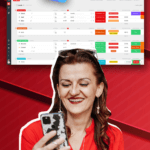DISCLAIMER: As you probably already know, this page may contain affiliate links. If you click on one of the product links, I’ll receive a small commission. Thanks!
If you’re a coach or consultant, you know how important it is to have an excellent Customer Relationship Management (CRM) system. Not only does a good CRM make your life easier, but it also makes it easier for your clients to stay organized and on top of their appointments and commitments.
With so many CRM systems out there, it can be tough to know which one is right for you. After all, not all CRM systems are created equal. Some have more features than others, while some are more intuitive than the rest.
But if you’re looking for a CRM that’s straightforward, easy to use, and packed with features that will help you better serve your clients, then ClickUp may be just what you’re looking for.
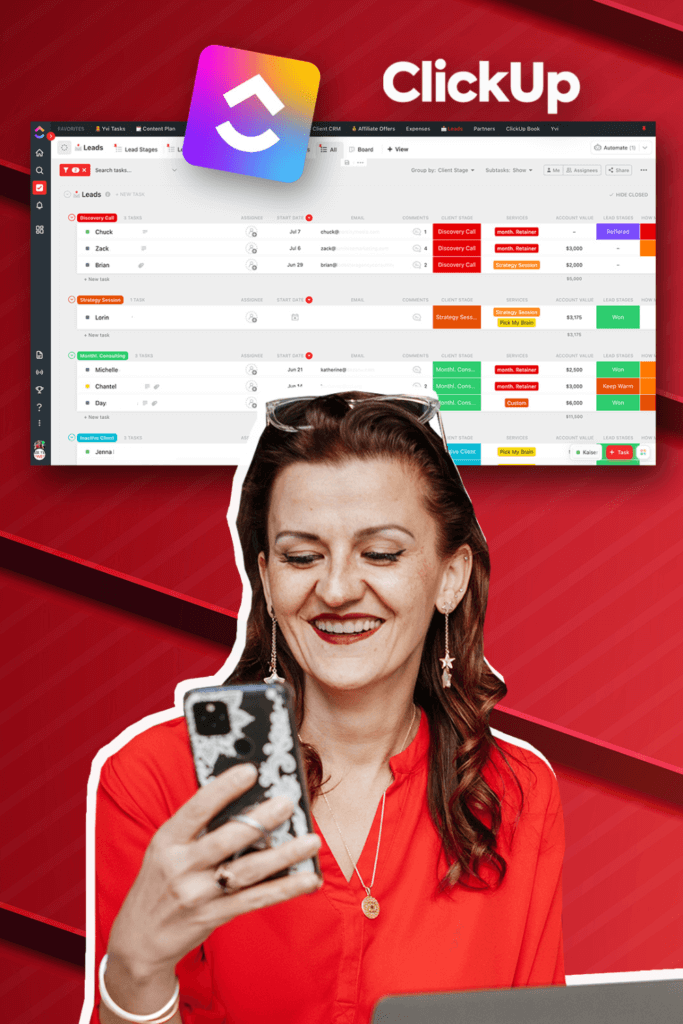
ClickUp may be a project management tool at first glance, but it can also be used as a powerful CRM system. In this ClickUp CRM tutorial, I’m going to show you how to set up and use ClickUp as your own CRM system so you don’t have to spend hours searching for the perfect CRM solution.
So if you’re ready to explore a new CRM system that can make your coaching or consulting business run smoother than ever, keep reading!
Video Transcription:
How many CRMs have you tested and you keep coming back to the problem of, I’m a VIP offer coach and consultant. All of this automation is great, but I just need a simple database-driven CRM for my business, because I really don’t have this many clients that I need to send through a huge CRM system. Okay, everybody, I feel your pain.
You know how much I love automation and fanciness and just having a sales funnel and everything just flowing nicely. Don’t get me wrong. I love Nimble CRM, for example, if you are socially focused. It’s amazing, but it’s overkill for me. I have VIP offers. I only work on a small amount of one-on-one clients.
Everything else is group-based or becoming group-based. So make sure you’re on my newsletter if you want to get updated on the new offer that are coming, but I digress. If you are a coach and consultant that works with a small amount of clients, you don’t need a full-fledged, automated CRM HubSpot setup, fanciness, all the stuff and all the cost.
So let me show you how I have been handling my leads as of pretty much beginning of the year is when we started to really clean up this CRM database, client collection, whatever the hell you wanna call it set up right here in ClickUp. I simply didn’t wanna spend money on another tool. I didn’t use all the feature it had.
I just needed to make sure my clients don’t slip through the cracks and I know exactly what’s going on because this brain is not getting younger. And I do not remember everything that happens.
Getting Started with ClickUp CRM
Today, you are getting a fancy behind-the-scenes look at my own workspace. We are not going into the sandbox. So let’s head on over to my ClickUp workspace and I’ll show you how we have been handling our CRM right here in ClickUp.
Now we have played around with quite a few setups, multiple lists, multiple custom use and all the things. And we have found this setup to be the most advantaged one. Not just for me, but also for my clients. So, what we do is we have a space right here in ClickUp called Customer Success. As you can see, there is more right down there.
There is some databases in there for some gifts for your clients, maybe even other vetted consultants that I work with.
The Client CRM Folder
But today, we are focusing on my Client CRM folder. In that client CRM folder, you will see leads, which is actually leads, past clients, inactive clients, people that never turned into clients.
It’s all in one list. Then, applications. Yes. I do have applications to work with me one-on-one. I wanna make sure we are the right fit, and if we are not the right fit, who can I send you to? Then Call Scheduled, we’ll come to that later. That’s automated and we actually can delete, bye bye, that Past Client list because we just finished moving everything into this new setup.
ClickUp CRM: The New Setup
Now, what is this new setup? Within Leads you have all of your clients. Everything is right there. No, we are not working with relationships. It’s just a mess. It doesn’t help you. Anything in here, we want simple, clean and usable. With that, we have multiple different Custom Views right up here in ClickUp. All of those are ClickUp List Views.
Perfect for me. If you like your board view, you can use that, too. And we then used filters to make sure it only shows what we wanted to show. In this case, I wanna see the Client Stage right here, if even if it’s not set or a Discovery Call, which shows me all of the leads that are here. Now, to be said we have two actual lead views, one for the information, as you can see, right here.
Or not, because you don’t need to know who my clients are. First and Last name, which is blurred out, happy guessing. Their email, their company name, their company title, and role, their website, their phone number, what they told me about their business, how big their team is, how many clients they serve, what schedule their team works on.
If they have an OBM, a PMP, if they have anybody taking care of their processes and workflows. What ClickUp plan are they on? What methodology are they following? What would they like to achieve? If I could whip my magic wand, how would that look like? Anything else I should know. Their LinkedIn profile and potentially where they got referred from.
This gives me a perfect big picture of all of the client information that I need. Now, when you are actually working on your leads, I don’t care necessarily about the client information. I need to know where in that Lead Stage there are. So with that, we have a Custom View called Lead Stages. Again, same setup as before, but we chose different custom fields right in here.
And if you don’t know how to set up these custom fields, I have more than enough videos on my YouTube channel on that. So make sure you watch The Getting Started playlist. Now in here in the setup, what is that client stage? Are they in the discovery call? An active client? Are they a past client? Are they not a client at all?
What is that lead process? I have a specific flow on that lead process off my initial email. They didn’t reply. Cool. You don’t wanna work with me. Fine. Now the email doesn’t sound like that, but that’s pretty much what it says, as well as, okay, cool. We are done. Service has been recommended, but we also have Lead Stages.
Meaning, one lost, keep one, referred, not a fit, need some tech help. That kind of thing. As you see, we need to mark these complete and sent those off because they just went quiet. It happens. Where did they come from? That is our Lead Source, who referred them to me potentially. How much are they ready to spend, that is part of my onboarding questionnaire. What is the account value? Which services did they have for me? This one right here, actually tags, which then allows me to add multiple ones. And then who’s the investment maker who actually says that you’re gonna pay me? Who decides if I’m getting hired? We have another view with all of the active clients, the ones we actually work with, as you can see client stages active in here, and we have the same kind of information there of, okay, what’s the account value?
The nice thing is you easily can sum up the account value field and how exactly the money that’s happening, as well as kind of like a collect for all of the past clients, which simply is Client Stage, as inactive. This allows us to really have all the information we need to stay on top of everything. Now I told you before we have a little bit of magic happening in here. The application one is an application form.
If you are not coming through my regular scheduler, it’s the same kind of questions, but they rather come in through that form. Apply to Work with Me and they then get a scheduler link to schedule their discovery call. Where the real magic happens is called Scheduled. This is an automation that grabs my call scheduled through book like a boss and plucks them right in here.
Now, as you can see, I already assigned all of those calls. What I do then once those calls came in, look right here, they are getting moved and become a sub-task to the client in my leads list, which seriously needs to be renamed because it’s not just leads, but we already talked about that. And with that, you have a perfect all over picture view of what’s happening with your client.
With your past clients, with your active clients, with your future clients, you have the calls right in here. You have a start date, which is not on the call. You don’t need that. I only have the start date right on the client task itself, which by the way, also automatically happens through an automation. I usually do not assign myself to this database simply because I don’t wanna have it all over my calendar with a start date in here and a potential due date in here.
You would just block out your whole calendar, which is why you don’t see me assigned here. I’m only assigned to those calls and this is how easy you can build a CRM database set up right here in ClickUp.
Conclusion
Now, if you are struggling on figuring all of this out, how to actually set this up and do all the custom fields, I have a ClickUp Getting Started playlist for you that walks you through the exact, how to setting up your custom fields, moving things around, it’s all in this playlist. So go watch that if you’re struggling with that. And if you haven’t subscribed yet, what are you doing? I wanna see you in the next video and pop in the comment sections. We’ve been having some really great conversations lately.
ready to take action and stop trying to figure it all out on your own?
You don’t have to do it all – or all by yourself.
I have helped many Digital Entrepreneurs scale their operations, teams, and offers!
Let’s get you to that next level.